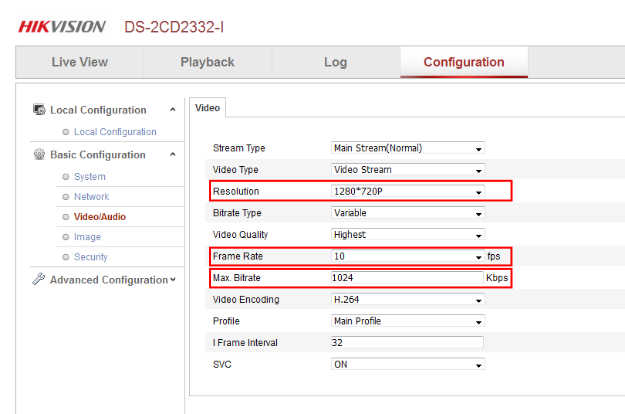With
Security Monitor Pro, you can simultaneously view and control multiple cameras. Adding high resolution cameras can take more system resources.
If you have high end machine and still facing problem then you can try following steps to reduce the system load.
1.Avoid adding image/text labels and rotation on camera preview.
2.In Video resolution option, select ‘Camera Default’. For each high resolution camera, right click on the camera preview, select Edit Camera option and change the Video resolution in Camera Default.
Now, click on Camera Properties link present below the camera preview. This will open the camera web interface in default browser. Reduce the frame rate and video resolution on your camera’s web interface.
3.For RTSP cameras, reduce the bitrate value to less than or equal to 1 mbps.