|
Creating H.264 (MP4) Custom Profile
Click on Tools >> Settings >> Recording Format.
In the Video Format option, you need to select H.264 (MP4). Click on Custom to display the " Create H.264 (MP4) Custom Profile " dialog.
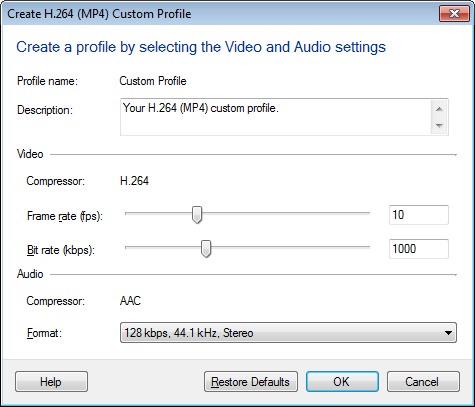
MP4 Profiles have the following options:
- The Description field explains the purpose of the custom profile, so that you will know when to use the profile later.
- All MP4 recordings use the H.264 Video compressor. MP4 produces good quality screen recordings with low file size.
- The Frame Rate is the number of times the video image is updated per second. Low frame rates can make fast on-screen motion seem abrupt. High frame rates can make the video look blurry if the bit rate is too low. For most screen-capture applications, frame rates between 5 and 10 fps are high enough. If you are recording fast motion or capturing video playback, you may improve quality by raising the frame rate value.
- The Bit Rate is the amount of data used per second to store the video information. This is directly related to file size - the higher the bit rate, the bigger the file. Bit rate determines the playback quality. Generally, higher frame rates and larger image size (either a large region, or high resolution) require a higher bit rate to have good video quality.
- All MP4 recordings use the AAC Audio compressor, which produces an excellent quality audio recording.
- In Audio Format field, the lowest audio format setting is adequate for voice recording, which is equivalent to telephone calls. The highest audio format settings, using 44.1 or 48 KHz, are equivalent to CD audio.
|