Creating High Quality YouTube Videos
You've probably noticed that's some YouTube videos look very good while others do not. Learn the secrets of making the best quality video for YouTube using Auto Movie Creator.
- Your YouTube video can not be better than the original recording, so read the guide Planning and Shooting Your Videos. If possible, shoot in standard 4:3 aspect ratio. or crop it into the correct shape (as described below). YouTube will display the video in a 4:3 ratio, and if you use widescreen footage it will be shrunk to fit the space.
- When you upload to YouTube, you need relatively low resolution video. YouTube always reduces resolution to either 320x240 or 640x480 pixels. If you record at HD resolution and simply let the YouTube server convert the video to their format, the result will lose a lot of detail. They currently request that you upload video in 640x480 resolution. One way to reduce the resolution without losing detail is to use Auto Movie Creator's Pan and Zoom effect .
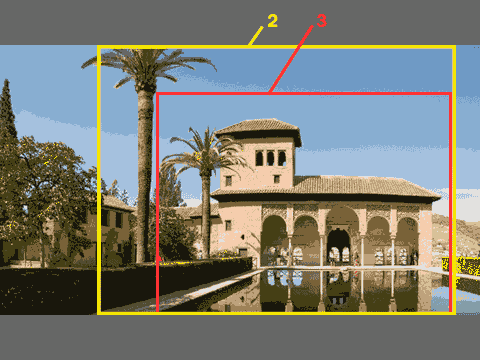
Figure 1: Original image, showing Zoom area
You can zoom in and show only a 640x480 pixel area of the original video, which will scale to fit YouTube's requirements without losing significant detail. Figures 3 show the result of cropping using Pan and Zoom effect:




Figure 2 : Image Reduced to 640x480 without cropping Figure 3 : Image cropped to 640x480 using Pan and Zoom
As you can see, by using the Pan and Zoom Effect we can show the important part of the picture with much more detail and clarity.
- Remember YouTube's restrictions: videos must be under 10 minutes, and no larger than 100 mb. If your video is over 10 minutes in length, you can use Auto Movie Creator's Split or Scene Detection functions to divide it into shorter segments and upload each separately.
- All the necessary settings for creating a perfect YouTube video are preconfigured in Auto Movie Creator. Just export your movie and choose Share on the Web >> YouTube. For highest quality, use the default settings.
- When the export process is finished, Auto Movie Creator will automatically open YouTube's home page in a web browser. If necessary, sign in, then upload your new video.
If you would like to share video online with no limitations on resolution or video length, you should try Video Desk. Video Desk is a video and audio hosting service. Files stored on Video Desk can be sent as video email or easily added to your web page, blog, LiveJournal or MySpace page. You can evaluate it by signing up for a free account.
By following the steps above, you can create eye-popping high quality video for YouTube. Wow your friends and customers! Start right now by downloading a free trial version of Auto Movie Creator!
YouTube is a trademark of YouTube, LLC.