|
|
|
We regularly release new updates to our
existing programs. The updates include the
most requested feature enhancements for our
customers.
In this issue we are featuring 2 new
versions for you to download and try. |
|
|
1. |
WebCam Monitor |
|
|
Intelligent
Motion Detection Software turns your PC and
Camera into a Video Security and
Surveillance System. |
|
|
What's new in
version 3.69 |
|
|
|
|
IP
Camera Support: WebCam Monitor
now supports IP Cameras (or Network
Cameras) that provides video stream
in the MJPEG format. Once added, you
can use the IP Camera like you would
use any other Web Camera. |
|
|
TV
Tuner and Video Crossbar Properties:
You can now configure your TV Tuner
card and analog video devices using
the TV Tuner and Video Crossbar
properties. |
|
|
Auto
Configuration Wizard: Frequently
used monitoring scenarios can be
selected from this wizard. The
wizard automatically configure
WebCam Monitor for the selected
scenario. |
|
|
Viewing IP Address of Your Computer:
You can check the private (internal)
as well as public (external) IP
address of your computer. |
|
|
|
|
Download FREE trial version of WebCam
Monitor 3.68 |
|
|
2. |
Auto FTP Manager |
| |
Advanced
FTP Client Helps you Schedule File Transfers
and Synchronize Directories. |
| |
What's new in
version 3.55 |
| |
|
|
Enhanced Profile Wizard: Auto
FTP manager comes as a succinct
product with enhanced profile
wizard, which has the
include/exclude list along with the
filters which can be specified on a
specific file type like wmv. etc.
New Profile Wizard also provides you
with a Profile Scheduler which can
schedule your Automated transfers.
It gives you a range of settings to
choose from to activate a transfer
on the desired month, week, day and
time. Now planning file transfers is
just a matter of few mouse clicks
with Auto FTP manager. . |
|
|
Action
Rules and Conflict Resolution:
Auto FTP manager allows you to
customize Automated Transfer by
applying easy to understand Action
Rules. In case a file is present on
the destination as well as the
source, the software now resolves
the situation giving you conflict
resolution options to choose from.
Overwriting with newer files,
renaming source and destination
files are some of the conflict
resolution alternatives available.
|
|
|
File
Transfer Log: Auto FTP
Manager now allows you to save HTML
transfer logs for all Automated
Transfers. You can view a history of
what was transferred, what files
were uploaded, downloaded. |
|
|
Local
to Local Transfer: Along with
the transfers between Local and FTP
folders this new version of the
software also enables transfers
between 2 local folders. |
|
|
| |
Download FREE trial version of Auto FTP
Manager 3.54 |
|
|
|
Upgrade Policy
for Registered Users: All program
updates are free within the same version
number. Simply download the trial version,
install, and enter your original
registration code to activate to the full
version. |
|
|
|
|
|
|
|
Special Offer: $10 off InkSaver
|
|
|
|
|
InkSaver: InkSaver, One of the Most Indispensible Utilities of All-Time
|


Buy now and get a $10 discount .
Just enter the coupon code
CPN1043439256
(you may want to copy it to your clipboard) in the appropriate field.
|
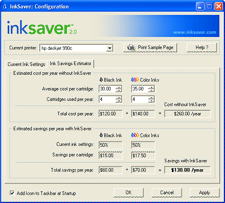
Click image for larger version
|
The best way to save ink while maintaining print quality. This trial of InkSaver 2.0 allows you to full control the amount of ink used by your inkjet printer, making your ink cartridges last longer. No need to consume pints of ink for a web page print out or a draft of your photo. And with today'a latest ink cartridge replacements coming with half as much ink as they did last year, InkSaver will be the one of the best investments you can make. InkSaver's patent-pending software algorithms, you will optimize printer data so that your printer uses less ink – even when printing at your inkjet’s highest resolution.
InkSaver features:
- Simply adjust the ink savings slider and print!
- InkSaver lowers your ink consumption and can extend the life of your ink cartridges by up to 4 times
- Better than Draft Mode
- InkSaver works with ALL printer brands including HP®, EPSON®, Canon®, Lexmark® and many more
- InkSaver gives you control over your ink without compromising print quality
|
|
|
|
| Want to learn more?
Click here
. |
|
|
|
|
Q&A: Tips from our
Support Forum |
|
|
|
|
|
1. |
Splitting and Cutting Screen Recordings |
|
|
Q. |
Hi,
Once I record a presentation can I use MSR Pro to edit the start and stop point of the recording I want to distribute?
Example - I want to remove the first 2 minutes and the last 8 minutes.
Thanks!!
|
|
| |
A. |
You can use the Split feature in My Screen Recorder Pro. It is accessible from Tools > Split Files or by clicking on the Split File button in the tool bar. Simply select the portion you want to keep by marking a start and end duration and perform the split.
For distributing, you can use the Generate Executables feature which turns your screen recordings into self-playing files with a built in video player. My Screen Recorder Pro lets you create HTML pages with embedded screen recordings. These pages can be easily put on your website.
Read our article on the various options for distributing screen recordings at this URL:
http://deskshare.com/resources/articles/msrpro_distributingscreenrecordings.aspx |
|
| |
|
|
|
|
| Want to
learn more? View our
Support Forums. |
|
|
|
|
|
Featured Article:
Using the Animated Transform Effect |
|
|
|
|
|
Animated Transform Video Effect in
Video Edit Magic can be used to create
fascinating rotating images within a video.
Using this effect you can animate your
videos from the specified source to
destination position, specify the number of
rotations and also choose any background
color for your creation. |
|
| This
effect ensures viewer attention for your
videos as it gives a cinematic touch to home
videos. An effect similar to the ‘Daily
Newspaper Effect’ popularly seen in
professional films can be created in your
videos using Animated Transform |
|
| Some
of the video effects in Video Edit Magic
provide an Effect Settings dialog within the
software. This dialog gives you options
which can be used in a video. Animated
Transform Effect has options that can be
used in a video using this Effect Settings
dialog. To know how to apply a video effect
and see Effect Settings Dialog you can refer
to our article on
Applying Effects Correctly. |
|
| Want to
read more?
Click here. |
| |
| This newsletter is being
sent to you because of your subscription to our
Newsletter at
http://www.deskshare.com. |
|
| We value your privacy. If
you wish to unsubscribe from the newsletter,
click here. |
| |