|
Welcome to
DeskShare News!
We've redesigned our newsletter.
This look should make it easier and more
fun to read, while providing you with
the same great combination of news,
tips, and savings.
Every month, you'll find news about
new products and updates, tips, special
offers on software, and the best of our
support forum.
Remember, this newsletter is for you.
Please send us your success stories,
your blog entries about using
DeskShare products, and links to the
movies you've made. You just
might see your name in this
newsletter!
Send your cool stuff to
newsletter@deskshare.com |
|
This issue...
DeskShare News
WebCam Monitor 4.11 Released
WebCam Monitor 4.11 adds a key new
feature: masking for motion detection.
Now you can mark an area of the
monitored video to be ignored when
detecting motion. For example, you
can mask out an oscillating fan in a
room so that it won't trigger motion
detection alerts.Another improvement in version 4.11 is
the ability to disable logging, saving
resources and improving system performance.
By default, WebCam Monitor creates an Event
Log of every event that is triggered, and
all activities (recording, uploading, and so
forth), which can now be turned off.
We have also added support for even more
IP cameras to WebCam Monitor. You can
find a current list of supported cameras in
the article
Selecting A Security Camera.
Video Caster Is Now Free
Video Caster is a free feature-packed video
to web publishing program. With it,
you can capture video from your camera or
import it from files, convert it into
streaming format, and automatically publish
it to an Internet server. You can also
convert your still pictures into a slide
show, adding a musical score and transition
effects to enthrall your audiences.
Now Video Caster is completely free!
Download it today!
Video Desk Storage and Transfer Limits
Increased
Video Desk is an online service that lets
anyone easily use streaming Web video
without being a technical expert.
Every step of the process from uploading
video to adding the HTML to your web page, or
sending video e-mail, is automated.
We're pleased to announce that all
account levels (except the free account)
have had their file storage and file
transfer limits at least tripled—in some
cases, the limits are five times higher! Now
you can store and stream even more video at
the same low cost! Video Desk and
Video Caster are perfect partners—between
the two of them, you can take raw video
(either from a camera or a file), convert it
to a streaming format, upload it to Video
Desk, and publish it effortlessly.
My Screen Recorder Pro Update
An update to our flagship screen
recording program,
My Screen Recorder Pro, has been
released. The new version has
greatly-improved support for recording under
Windows Vista and several enhancements to
the user interface.
What do you get by taking the best screen
recorder and improving it even more?
Something really wonderful.
Smart Computing Publishes "Create
Video And DVDs"
The June issue of Smart Computing magazine includes "Create Video and DVDs," which
explains the process of video making
start-to-finish, from camcorder footage to
finished DVD or Internet-shared video, using
DeskShare's
Video Edit Magic.
|
|
Product of the Month
Auto FTP Manager by
DeskShare
Auto FTP Manager is an all
in one package for managing,
scheduling and automating
file transfers. Synchronize
folders on your PC and a
server, or keep an
up-to-date mirror of your
server on your hard drive
(or vice versa!). You
can schedule transfers to
happen regularly, at a time
you select, and have the
program record your actions
to be played back later.
It's the ultimate tool for
file transfer!
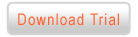 |
|
|
|
Featured Article:
Automate your FTP tasks
To maintain a
professional website,
web masters and other
site owners need to keep
their web files updated
and organized. Manually
doing frequent FTP tasks
can be a challenging
prospect.
Auto FTP Manager is
a powerful FTP client
software that allows you
to establish a
connection to any FTP
server and automate file
transfer procedures.
Automated Transfer
Profiles can be
created in Auto FTP
Manager to automate
useful FTP tasks like
uploads,
synchronizations and
cleanups without the
need to initiate them
manually.
Let us look at some
of the things what Auto
FTP Manager can do
automatically do for you
once you have created an
Automated Transfer
Profile, specified
Action Rules and set
a schedule.
Want to read more?
Click here. |
|
|
|
Special
Offer
All Media Bundle -
Buy Video Edit
Magic and Digital Media
Converter together and save $20!
The world of video and audio can
seem as if it has dozens of
separate countries that won't
talk to each other. AVI
video? MP3 audio?
How about AIFF audio and
QuickTime video, or DVR-MS
video, or CD audio? What
if you want to create a video
that can be viewed on a
smartphone, and an iPod,
and on an Internet
video-sharing service, and
on a DVD?
With the All Media Bundle, media
file formats stop being
barriers. You can take
video or audio in almost any
format, convert it to a standard
format, edit it with the
powerful Video Edit Magic, and
convert your masterpiece into
everything from Microsoft
Zune-compatible files to
streaming videos by using Digital Media Converter.
Never let media formats be a
barrier again. Get total
control with the All Media
Bundle.
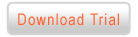 |
|
|
Best of DeskShare Support |
Digital Media Converter
Hogunr's
Question:
I am
going to be converting my DVR-MS
files to another format so that I
can burn them to DVD. Will MPEG 2 or
DIVX AVI give me the better quality
resolution? Most of the programs I
record are being broadcast in HD so
they are pretty high resolution. I
know there will be some loss in
quality, but am looking for the best
option.
Answer:
If you
are making a DVD, the movies will
end up as MPEG 2 files, because DVDs
use that compression system.
Since a little bit of quality is
lost every time you recompress
video, it's best to go directly to
MPEG 2 in as few steps as possible. |
|
|
 |
Dan's
Question:
In the movie I'm working
on I want to hide the
bottom of the screen. I
want to black out the
bottom part, but I don't
want to change the shape
of the movie. The
bottom part of the
screen should be blank,
but still there.
Answer:
You can hide a portion
of the video screen by
using the Picture in
Picture Transition. Add
the video to the
Timeline in the Video 2
track. Make sure the
Video 1 track is empty.
(Transitions will only
work if at least one
clip is in the Video 2
track.) Now add the
Picture in Picture
transition to the
Timeline and stretch it
for whatever duration
you want. Set the
Bounding Rectangle to
the position you want to
hide (the bottom of the
screen). Check the
Swap video tracks
checkbox, and click
OK. When you play
the video, the part
covered by the Bounding
Box in the transition
will appear black. What
you see in that portion
is actually the first
video
(picture-in-picture,
covering the video from
Track 2). Since there is
no video on Track 1, it
is treated as a black
screen.
Read our article on
applying the Picture in
Picture transition. |
Visit the
DeskShare Support Forums. |
|
|
|
Links
DeskShare's Home Page
http://www.deskshare.com/
Customer Support
http://www.deskshare.com/support_main.aspx
Newsletter Subscriptions:
http://www.deskshare.com/resources/newsletter/newsletter_archive.aspx
If you wish to unsubscribe from the newsletter, please
reply to this email with the word 'remove' in the subject
line. |