|
| My Personal Translator : Website URL Translation Interface |
Website URL Translation Interface
To select URL Translation option click the Website URL Translation tab on the main interface window. The following interface is visible:
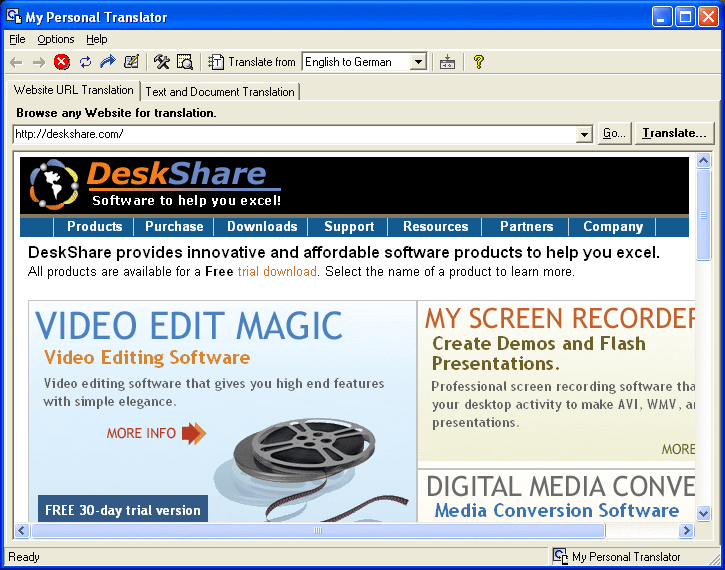
The interface during URL translation includes the following options:
- Menu bar
- Toolbar Options
- Address Bar
- Browser Window
Menu bar
It includes the File, Options and Help menus.
- File: It has the Translate option to begin the process of translation and the Exit option which closes the application.
- Options: You have the View Translation Memory Contents, Configure Translation Memory and Minimize to System options.
- Help: This includes the Help, Tutorial, Quick Start, Support Forum, Online Resources and other help options.
Toolbar Options
These options are similar in functionality to the toolbar of any browser like the Internet Explorer.
- Back
- Forward
- Stop
- Refresh
- Go
- History contains a record of translated pages only.
- Configure Translation Memory
Configuration of translation memory includes specification of the maximum number of words in a sentence and the Match Percentage.
- View Translation Memory Contents
Here the translation memory contents are displayed in a tabular form.
- Translate
This option enables the translation of the entered text to the destination language.
- Language Pairs
The combo box lists the source-destination language pairs. My Personal Translator currently supports 14 language pairs.
- Minimize to System Tray
If this option is selected, on minimizing the application, the application icon appears in the system tray. To restore the view, right click on the icon and click the "Restore" option.
- Help
This option displays the help section of the product.
Address Bar
You can type the URL in the address bar. This address bar stores the history of all the URLs translated or browsed. Click the Go to browse for the website after you have typed its URL. Click on the Translate button to begin the translation process.
Browser Window
This window displays the pages of the URL browsed or translated.
|