Seek Settings
Seek Settings allows you to Rewind/Fast Forward through your screen recording. To Rewind and Fast Forward the recording, you need to set either the number of frames or the seconds by which you want to rewind or fast forward the playback of your recording.
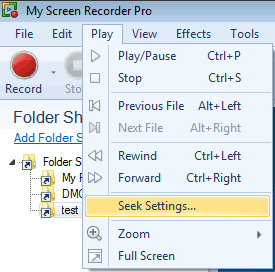
Figure 1. My Screen Recorder Pro Play Menu
Click Play >> Seek Settings to open the Playback Settings dialog box. Another way is to click the Settings icon in the preview window.
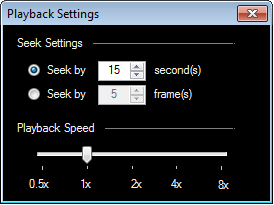
Figure 2. Playback Settings Dialog Box
The default interval is set to 15 seconds or 5 frames (As shown in Figure 2). You can increase or decrease the time interval to the desired number of frames or seconds. If either of the options is selected, the recording will skip the playback according to the specified duration when you click on fast forward or rewind button.
Playback Speed control allows you to speed up or slow down your video.
|