|
Main User Interface
The application interface provides quick access to all the important functions of Text Speaker.
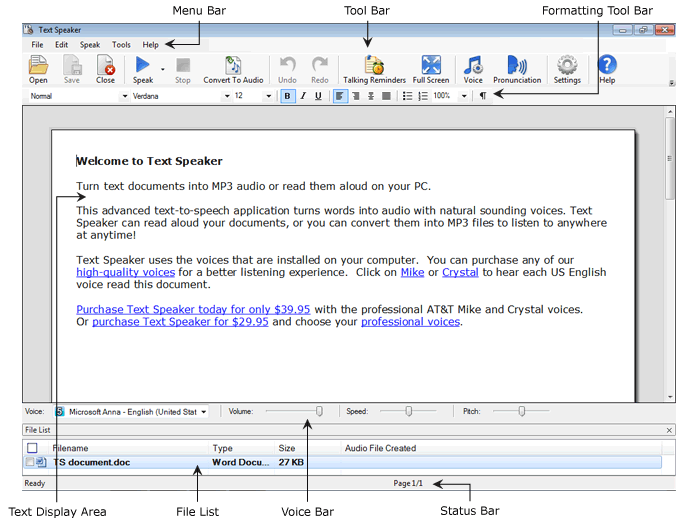
The main application window is divided into the following segments:
-
The Menu Bar gives you access to every feature of the program.
-
Quickly access the most important and commonly used features from the Tool Bar. You can open, save, and close a document. In addition, you can make your computer speak the current document, convert text to audio files, adjust the voice properties, and set reminders.
-
With the Formatting Tool Bar adjust text properties such as font, style, spacing, and more.
-
The Text Display Area shows the current document.
-
All the documents open in Text Speaker are listed in the File List along with their file types, size, and audio filenames (if converted to audio).
-
The Voice Bar allows you to adjust volume, speed, and pitch of the voice with the help of the sliders.
-
At the bottom of the application is the Status Bar which shows the current operation being performed. A progress indicator appears during speech or audio conversion.
|