|
You can activate your software manually, in case you do not have an internet connection.
If your software has not been activated, the Purchase Reminder window will be displayed
every time you run the program. You can complete the registration here or select
the “Enter Serial Number” from the Help Menu of the application.
The registration dialog is displayed as below:
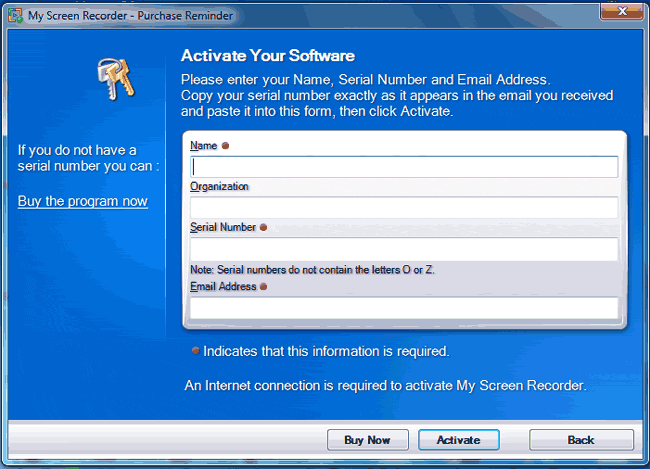
If you have purchased the program, but do not remember your serial number, log into
your account at the
DeskShare eStore and click Account.
Complete all four fields on the Activate Your Software screen and click Activate.
If you do not have an Internet connection, the Unable to Connect to Activation Server
screen appears:
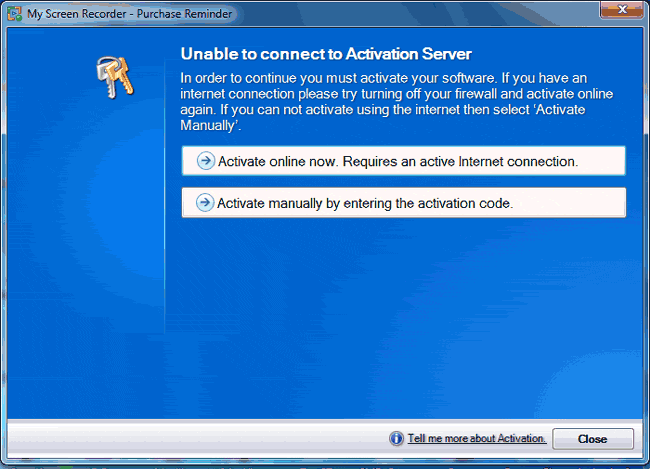
Click Activate Manually by entering the activation code. The Activation Code
screen is displayed:
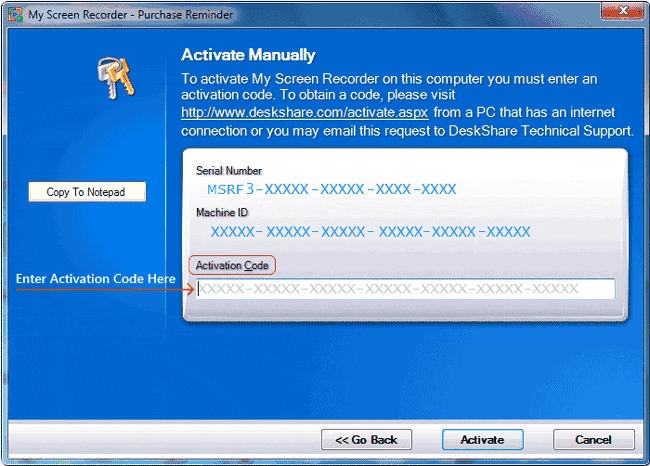
To obtain the Activation Code, you must use another computer that has access to
the Internet. Save or print the information such as the Serial Number and
Machine ID of the PC that is not connected to the internet. The easiest way
is to click Copy To Notepad and print the numbers using the Notepad.
Once you have the necessary details, visit http://www.deskshare.com/activate.aspx.
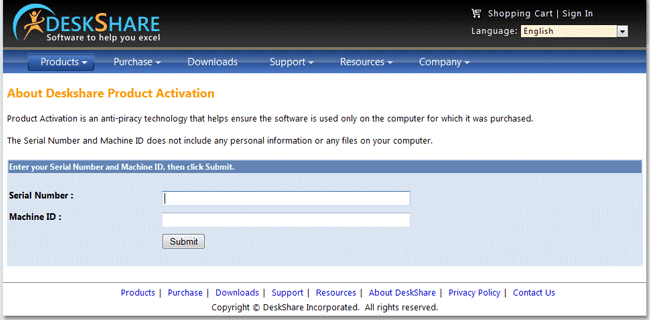
Enter the Serial Number and Machine ID and press Submit. The
web page will display an Activation Code.
Enter the Activation Code into the Purchase Reminder window and click Activate.
Your software will immediately be activated to the full, registered version. You
will have access to all the features of the program and see no more reminder screens
in the future.
If the activation fails, please re-check the Serial Number, Machine ID, and Activation
Code you entered. Note that, to avoid confusion with numbers like 0 and 2, the letters
“O” and “Z” are never used in the Activation Code.
You can confirm, if the program has been registered successfully by clicking Help
>> About [program].
|