My Screen Recorder Pro can create a password protected video executable file from your screen recordings. You can also set an expiration date to the video executable playback.
To create an executable file, click on the Video Executable icon on the toolbar. Add screen recordings by clicking Add button. Adjust the order of files using Move Up and Move Down buttons. Click Next button to configure the Password settings.
Select the ‘Require password for viewing’ checkbox and enter the password. Use the
Do not launch Video Executable after option to set the expiration date to your executable. This will not allow anyone to watch the Video Executable after the specified expiration date. Click the Next button to create the video. The users having the correct password can watch the video until the expiration date is reached.
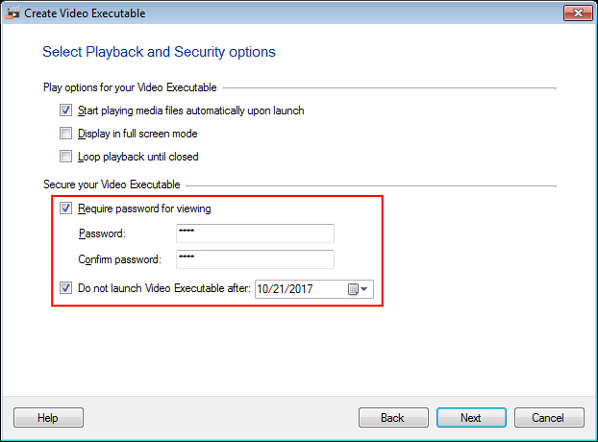
This way you can create password protected videos with an expiration date.

