You can use
Scheduler feature in
My Screen Recorder Pro to record the PC screen on user log on. The scheduler also allows you to perform motion detected screen recording.
To
add a schedule, click
Tools >> Schedule Recording. On the 'New Schedule' dialog, select the schedule option as
Record when screen motion is detected.
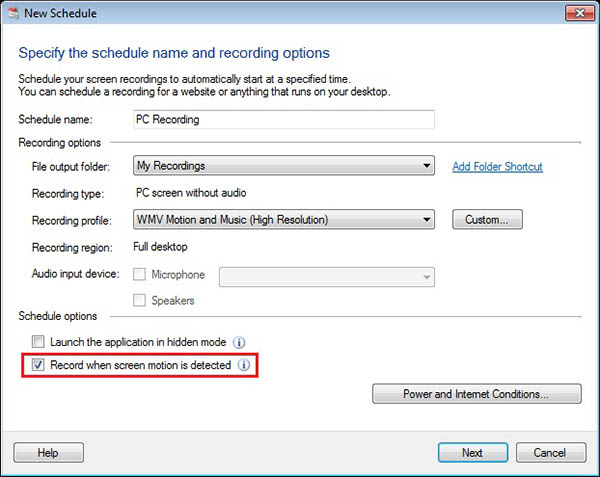
On the next page, select the
On Log on schedule type and specify the recording duration. You can also choose the
Record until computer logs off option, but the maximum video duration will be 24 hours. Click the Next button and finish the process of adding the schedule.
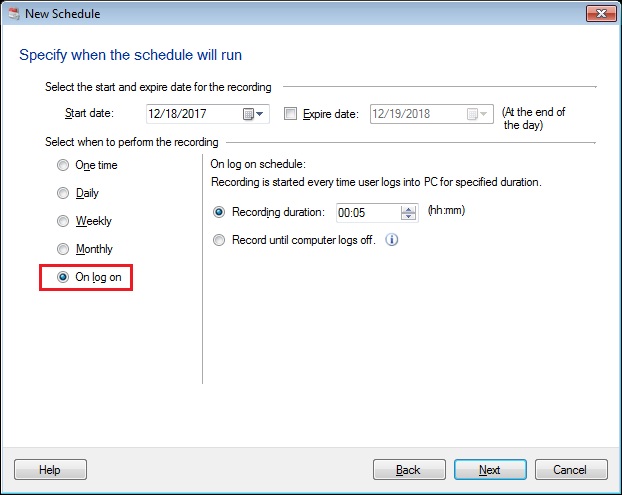
Every time a user logs in to the PC and motion is detected, screen recording will be performed.

