A Beginner's Guide to Ripping Video DVDs
"Ripping" is converting audio CDs or video DVDs into different formats. Sometimes a DVD is the perfect thing to watch. Other times, you want to see your video where a DVD player is not available.
Digital Media Converter Pro makes it easy to rip video from a video DVD to play on an iPod, iPhone or Microsoft Zune, a mobile phone, or a computer.
This article explains a fast, simple way to convert your DVDs into other useful formats. Once you are familiar with the basics, you may want to read Beyond The Basics: Advanced DVD Ripping, which explains topics like multiple audio tracks, subtitles, and backing up your movies.
Ripping a DVD
First insert the DVD into your computer's DVD drive, and run Digital Media Converter Pro.
Click the Rip CD/DVD button to begin the ripping process. The
Rip Audio CDs and Video DVDs window appears. Select the appropriate drive from the
Select a Drive or Folder list. The
Media Information will automatically update to show information about your DVD. Click Next.
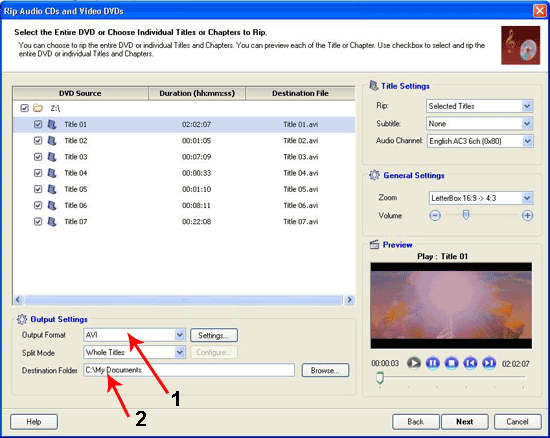
Digital Media Converter Pro will scan the DVD and list all the titles. A "title" is a major video segment. Some DVDs have only one title. Other DVDs have several titles. For instance, a TV series would have each episode as a separate title. A title is generally further divided into smaller segments called chapters. The chapters are used for navigation within the DVD menu.
Since we will be storing the files on our PC, we will rip each title as a single file. You can also rip the
Whole DVD as a single file. For a small file size with high quality video and audio, we will select
AVI as the
Output Format. (Item 1 in the illustration above.)
It's important to select a
Destination Folder. (Item 2 in the illustration.) This is where the files that Digital Media Converter Pro creates will be saved.
Click
Next to start the ripping process.
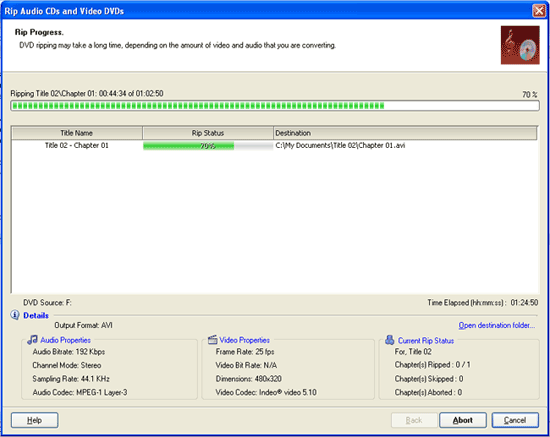
Ripping video DVDs that contain 4 hours of video can take anywhere between 1 and 4 hours. How long the process takes will depend on the speed of your DVD drive and the speed of your computer. You can continue to use the computer for other things while ripping.
After the entire DVD is ripped the
Destination Folder contains one AVI file for each title on the DVD. You can now watch the video on your computer, or use Digital Media Converter Pro to further convert and play them on any device, such as the Apple iPod, Sony PlayStation Portable, Microsoft Zune, mobile phone, etc.
If you are ripping your own videos from a DVD camcorder, you can now create your own home movies using software like
Auto Movie Creator.
It's simple to convert a video DVD into a format you can play on any device. For additional tips on DVD ripping, be sure to read
Advanced DVD Ripping, you can learn how to handle subtitles, choose a language track, rip only the audio portion of a DVD to MP3 format, and more.