Adding Files and Folder for Translation
Adding Files and Folders for Translation
You can add one or more files and folders for
translation. The file formats that are supported are HTM,
HTML, ASP, ASPX, ASCX, CHM, PHP, PHP3, PHTML, RESX, XML and XLF.
The files that you add can be in any of the
following languages:
-
Catalan
-
Czech
-
Dutch
-
Filipino
-
French
-
Hungarian
-
Italian
-
Polish
-
Spanish
-
Turkish
|
-
Croatian
-
Danish
-
English
-
Finnish
-
German
-
Indonesian
-
Norwegian
-
Portuguese
-
Swedish
|
The original language is automatically detected and displayed
as soon as you add the file.
Click File >> Add >> Files to
Translate / Folder to Translate.
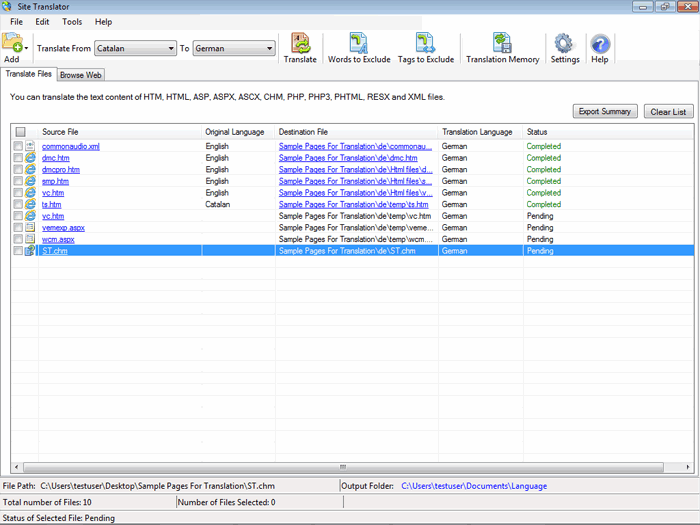
How to translate your files?
You can translate files or entire folders on your PC.
The files and folders that you add must be on a local or a network drive.
When a folder is selected for translation, all the files and sub folders present
in it are translated. Specify the language in
which you want to translate the file from the destination dropdown.
Click Translate to start the translation process.
When the translation is completed, the destination file is hyperlinked. Click on
the link to view the translated file.
To change the output location, click Tools >>
Settings
>> Choose Output Folder.
During the translation process,
Site Translator may show a Retry Pending Status. This
occurs when the Internet connection is slow, disconnected or there is no
response from the translation server. After the translation of
all the files in the list, Site Translator attempts to retranslate the file
with the Retry Pending Status. A Failed Status
is displayed after three unsuccessful attempts.
|