Hide Mode
You can run the application in the background, using the Hide Mode feature. In hidden mode, the application does not appear in the Taskbar or System tray. To hide the application, click File >> Enable Hide Mode, the following dialog will shown:
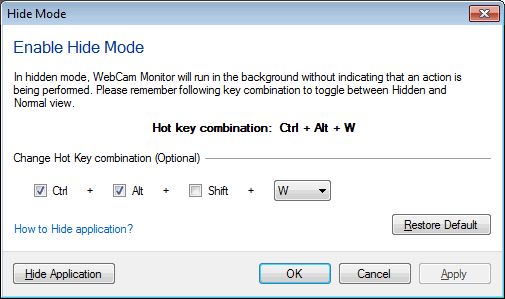
To hide or unhide the application, you must set and remember the hot key combination. By default, Ctrl + Alt + W is set as the hot key. If you change the default, select a hot key combination that can be easily remembered. Select a key combination and click on the Apply button.
The selected hot key is used to toggle between Hide Mode and normal mode. Note: The Hot key combination should have minimum two modifier keys with Alphabet (A to Z) or Function keys. Eg: ”Ctrl + Shift + F1" or "Alt + Shift + A" or "Ctrl + Alt + F11"
|