Triggering an Alert when Motion is Detected
By default, WebCam Monitor triggers an alert when motion is detected. WebCam Monitor is equipped with an advanced motion detection algorithm that automatically monitors for changes in the images sent by your camera.
To trigger an alert when motion is detected, right click and select Edit Camera >> Actions and select the option When motion is detected.
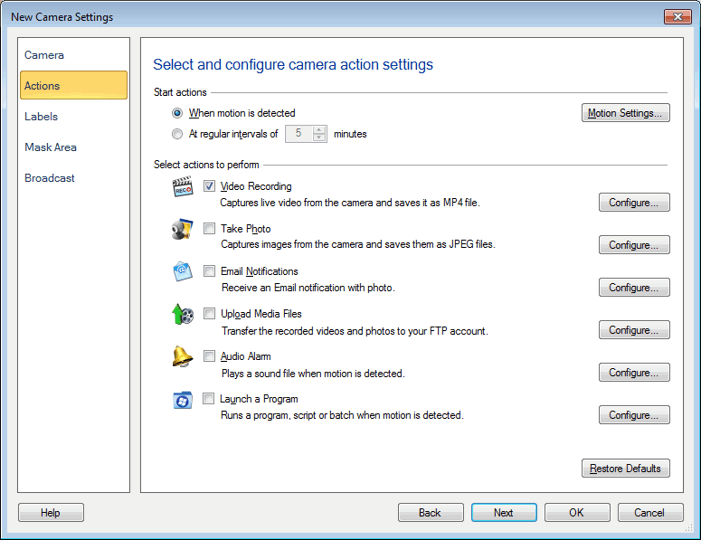
Before starting Monitoring for Motion, configure the Motion Settings.
Masking an Area to Avoid False Alarms
The Mask Area feature allows you to block motion detection in a particular area. You can select an area to mask in the preview window. This reduces the possibility of unwanted triggering of alerts. For example, if you want to monitor your garden but do not want the motion on the road outside to trigger an alert, then you can mask the portion of the preview that shows the road. Each camera can be masked individually.
To define a mask area for your camera, right click and select Edit Camera >> Mask Area.
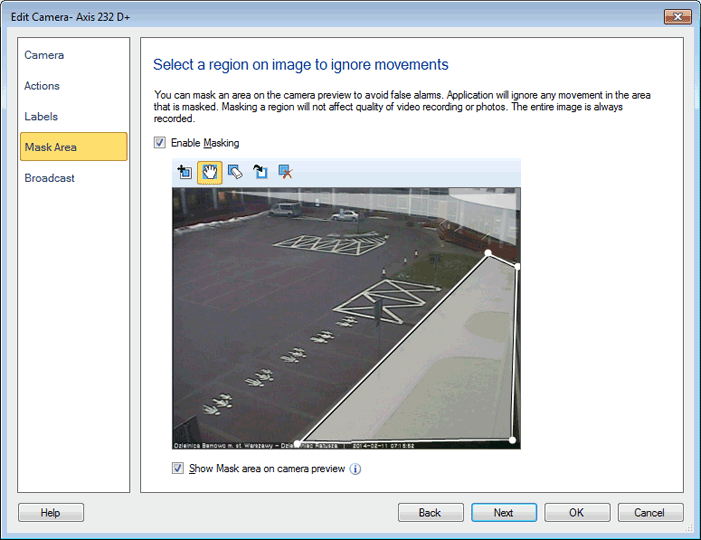
In the dialog that is displayed you can select and mask an area in the preview window. Check the Enable Masking option.
Mask Area toolbar details
The following section describes each tool on Mask area toolbar in details:
Show Mask area on camera preview
By default, this option is checked. When Show Mask area on camera preview is checked then Mask will be visible on your camera preview. If this option is unchecked then Mask will not be shown on the camera preview. But motion will not be detected in the selected Mask area.
|