Changing Conversion Settings
To choose a format for conversions, click Formats from the menu.
This section explains how you can configure media properties using Digital Media
Converter. Select the desired Audio / Video file format to convert your file.
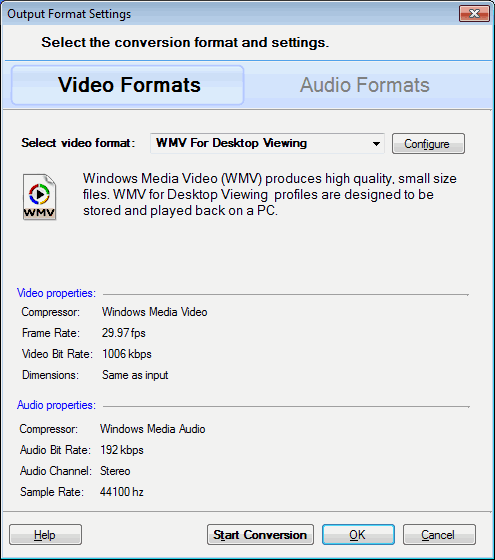
Choose Video or Audio Format
Formats are categorized as Video Format and Audio Format,
this makes easy to choose the format you need.
Select a format from the drop-down list. Available video formats are:
Available audio formats are:
When you select any format, Digital Media Converter displays information about the
format, and about audio and video properties that are currently selected.
You can change items such as bitrates and video dimensions by clicking the Configure
button. For details about the Conversion Settings for each format, click on
the format in the list above.
Click Start Conversion if you are ready to begin. If you
would like to perform some other action, such as splitting
a file or using Effects, click OK.
Clicking Cancel means that any selections you have made in this
dialog will be ignored.
|