| Digital Media Converter Pro: Configuring MP3 Properties for DVD Ripping |
Configuring MP3 Properties for DVD Ripping
To adjust the MP3 properties for ripping, click the Settings button for Output Format. The MP3 Settings window appears.
The default MP3 settings will give excellent quality and good file sizes. If you choose to override the default settings, click the Settings button.
General Settings
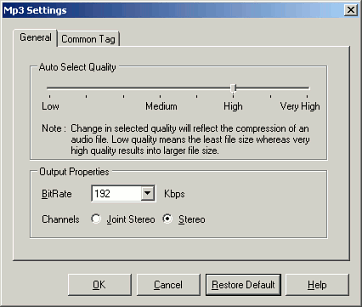
Drag the slider to select audio quality. You can also adjust the bit rate manually. The default of 192 Kbps is roughly equivalent to DVD-quality audio.
Choose Joint Stereo for bit rates above 96 Kbps and Stereo for 96 Kbps and lower. The Joint Stereo compression method tends to improve quality at higher bit rates while lowering quality at low bit rates.
Common Tag
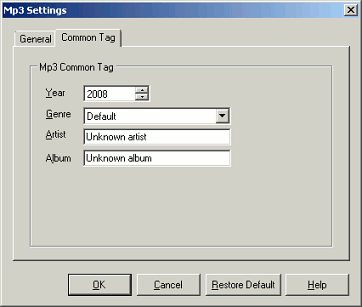
The Common Tags are added to each MP3 file created, and will be displayed by the audio player while the file is playing (depending on the player settings).
Restore Default
If you press Restore Default, all settings on the dialog box return to their original values.
When you have made your selections, press OK.
|