|
|
| My Screen Recorder: Recording a Custom Region |
Recording a Custom Region
To record a video of a section of the desktop:
- On the File menu, select Region and click Custom Region.
- On the File menu, click Record to start recording. My Screen Recorder minimizes itself before the recording is started. You can also use the keyboard shortcut to start recording. By default, this key is F8.
- The mouse pointer changes to a cross hair. If you move the mouse pointer over any window on the Desktop and click once, My Screen Recorder will record only that window. If you click and drag the mouse, you can draw a rectangle around any area of the screen and record that area.
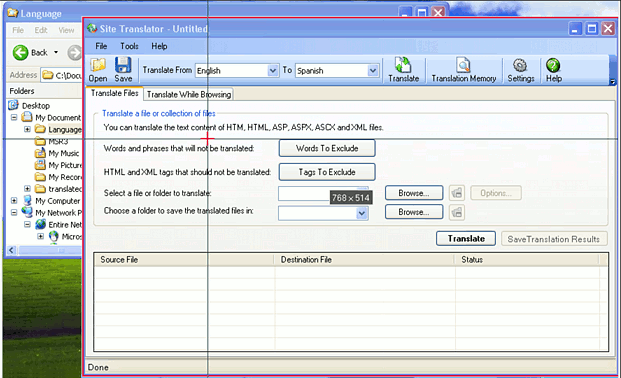
Figure 1. The Site Translator window is automatically selected because the crosshairs are within its boundaries.
The dimensions of the current rectangle in pixels are displayed at the center of the rectangle.
- When you release the mouse, a small window appears showing your selection and options. (See Figure 2.)
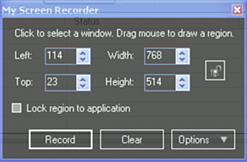
Figure 2.
You can Lock region to application, in which case the recording region will follow should you move the window. Otherwise, My Screen Recorder will continue to record the same area on the Windows Desktop, no matter what windows are there.
- Click Options if you would like to record a window of a fixed size, either 800x600 or 880x564 pixels. Using standard sizes will help if you plan to later combine several recordings into a single movie file. Press Clear to return to the crosshairs and select a different region.
- Click Record to start recording.
- Work with your computer. All desktop activities are recorded in the background.
- There are two ways to pause the recording:
- Use the keyboard shortcut for pausing recordings. By default, this key is F8.
- The My Screen Recorder icon is in the system tray. Right-click the icon and select Pause Recording.
- After pausing the recording, you can resume recording using:
- The keyboard shortcut for resuming recordings. By default, this key is F8.
- The My Screen Recorder icon is in the system tray. Right-click it and select Record.
- When you have completed your work, you can use these two methods to stop the recording:
- The keyboard shortcut for stopping recordings. By default, this key is F9.
- The My Screen Recorder icon is in the system tray. Right-click it and select Stop Recording.
Related Topics
|