Application Settings
To use the program effectively, you can configure the application settings.
Click Tools >> Settings to enable the following features:
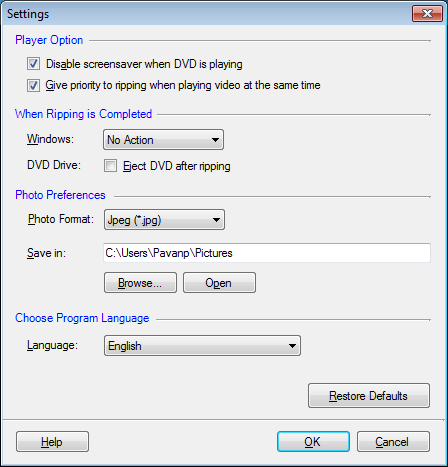
Player Options
The option Disable screensaver when DVD is playing prevents the screensaver from appearing when you are viewing the video in the DVD viewer. Thus, you can watch your movie without any interruption.
When too many applications are running on your PC, your computer may tend to slow down the ripping process. If you watch the video during the conversion process, the option Give priority to ripping when playing video at the same time distributes the CPU resources evenly so that ripping is not affected.
Note: With this option enabled, the playback is affected which may seem slow or inconsistent.
Enable Hardware Acceleration (this option is visible in Windows 2000/XP): All modern PCs use special video chips which can speed up video playback. Generally to watch DVDs, you should use hardware acceleration for full-motion video without overloading the PC's CPU. However, if you are experiencing problems with playback, you can experiment by disabling this option.
Actions after ripping is completed
Direct your Windows to automatically hibernate, shut down or stand by when the ripping process is completed. Now you don't have to keep watching and waiting for the application to complete the conversion.
Photo Preferences
When playing your movie in full screen mode, you have an option to capture images of your favorite scene as JPEG, PNG, or BMP files. You can choose a format for the images from thePhoto Format dropdown and choose a location to save these photos.
Choose Program Language
You can see the Rip DVD Plus User Interface in different languages by selecting a language from the Language dropdown. The text in the program is displayed in the selected language including Menus, Dialog boxes, Window titles etc.
|