Dragging Sources
A media file can be dragged and dropped to anywhere in the Timeline provided that it is dropped in an appropriate track. For instance, video sources cannot be dragged and dropped to effect, transition or audio tracks.
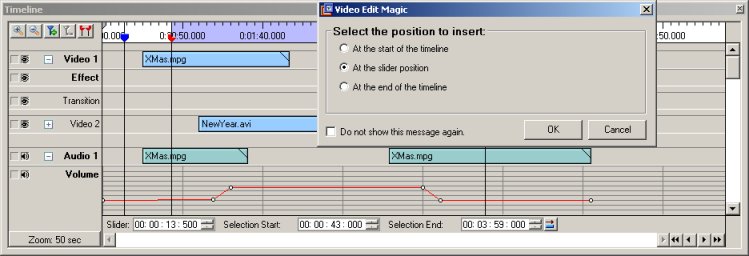 |
| Dragging and Dropping Media Files |
When a file is dropped on the Timeline, the Seek Slider moves to the position that the file was dropped at. A window appears,asking whether you would prefer to drop the file at the slider position, the start of the timeline, or the end of the timeline. You can select any of those and click OK. If you always want to do one of these things, check the Do not show this message again checkbox. Video Edit Magic will handle all future drag-and-drop operations the same way you selected for this one. If you want to change this setting later, you can open the Options window and Reset Warning Dialogs.
In the illustration, we have dropped a new video on the Video 1 track, in a position before any of the current media sources. The Seek Slider has moved to the position of the drop.
TIP:
Simply move the mouse pointer over any source to see its time duration.
|