|
Checking the Codecs Installed on Your PC
Short for compressor/decompressor, a codec is a technology for compressing and decompressing
data. Uncompressed video and audio files are very large, so special codecs have
been created for them. There are several different codecs available for compressing
AVI files. To view an AVI file, you need to have the codec which was originally
used to compress the file installed on your PC. To find out the codec used to compress
an AVI file, right-click the file, click Properties, and then click Summary. The
next step is to check whether that codec is installed on your PC.
Check installed Codecs in Windows XP
-
Click Start, then click on Control Panel.
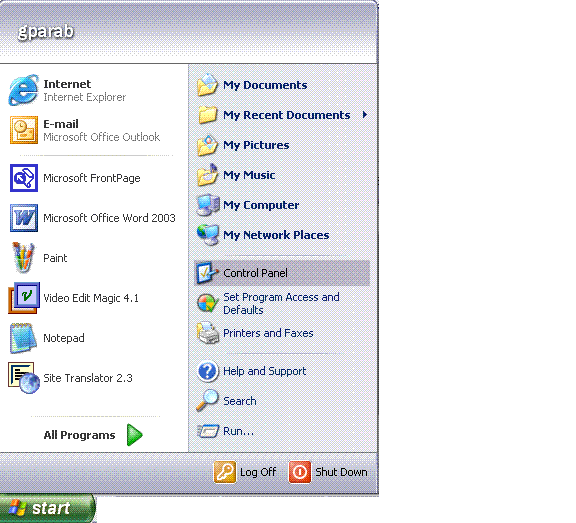
-
In the Classic View, click on ‘Sounds and Audio Devices’, and then click on Hardware
Tab.
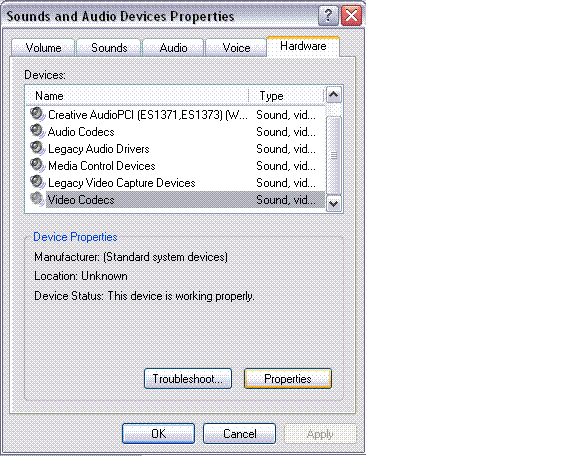
-
Select Video Codecs/ Audio Codecs and then click on Properties.
-
In the Video/Audio Codec properties window, select the "Properties" tab at the top.
This will show you all the codecs that are installed. You can choose to Remove a
particular codec completely or check the Codec status from this window.

Check installed Codecs in Windows 2000
-
Click Start, point to Settings, and then click Control Panel.
-
Double-click Sounds and Multimedia.
-
In the Sounds and Multimedia Properties dialog box, click the Hardware tab.
-
Scroll down to Video/ Audio Codecs and click on Properties.
-
In the properties dialog box, click the Properties tab.
Check installed Codecs in Windows 98
-
Click Start, point to Settings, and then click Control Panel.
-
Double-click Multimedia, click the Devices tab.
-
Double-click Audio Compression Codec or Video Compression Codec to expand the
branch.
|