In Security Monitor Pro you can easily set the number of hours to run the motion detection monitoring. You have to add a Daily schedule to perform monitoring for required time.
Follow the steps to create a daily schedule :
1. Add your IP camera and select actions to perform on the Actions tab. If you have an IP camera added, then go to
Edit Camera >> Actions tab and select the actions.
2. To configure a schedule, click on the
Scheduler icon from the toolbar.
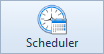
3. By default Monitoring actions option is selected. Choose the schedule type as
Daily.
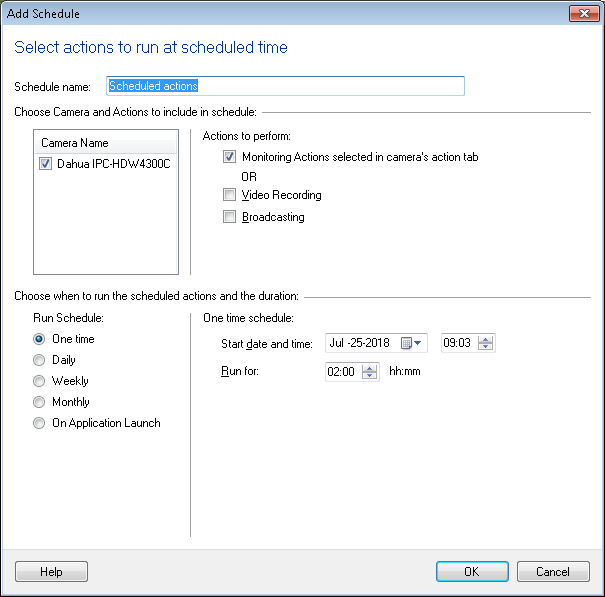
4. Select the date and time to start motion detection monitoring. Enter the number of hours to monitor and set
Repeat after every 7 days. Click Ok button to save the settings.
For example: If you have to run the daily schedule on every Sunday from [15-Nov-15], then select the corresponding date, time say 12:00, Run for say 4:00 hours and Repeat after every 7 days.
5. Similarly, add a schedule for each day of the week with a different start time and number of hours to run the schedule.
The schedule will run for the specified number of hours and motion detection monitoring will be performed.

