You can easily configure
Auto FTP Manager to receive your file updates automatically.
Follow these steps:
1. Click on 'New Profile' icon from tool bar
2. Select the PC-FTP server transfer type and select Automated Transfer Profile. Click Next.
3. Browse for the PC folder location and click Next. Then enter FTP connection details such as FTP address, username, password, port number and enter root folder location. Click the Next button.
4. On 'Action rules' select the 2nd check box for 'Transfer files from {FTP server name} to {PC_Path}' and uncheck other checkboxes if any are selected.
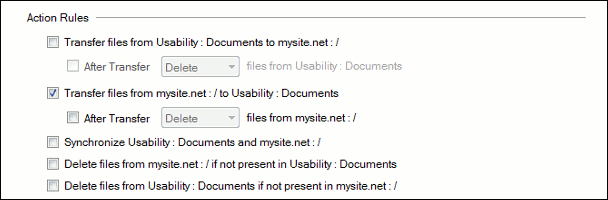
5. Click on the 'Configure' button for 'Filters' and select modification date option to include files that have changed today.
6. Click on 'Configure' button for 'Schedule' and create a daily schedule.
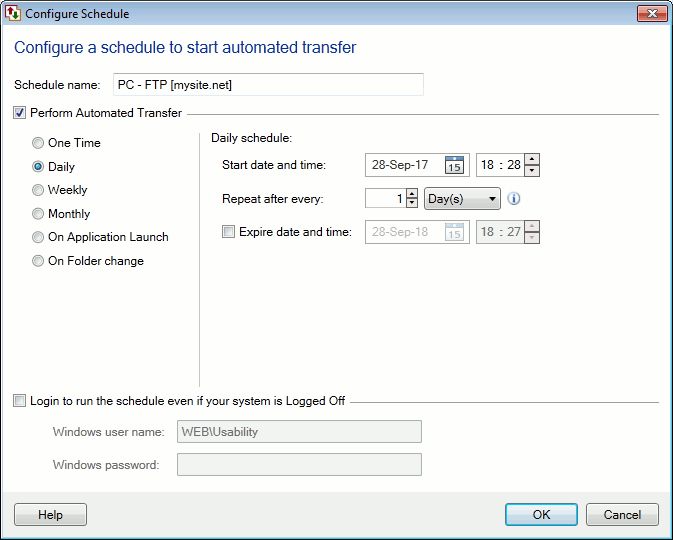
7. Hit Next button, enter the profile name and click on the 'Finish' button.
Now, you will be able to receive all the file updates every day on your PC.

