Yes,
Text Speaker allows you to create an audio file for just the required parts of your content.
Select the text you want to convert in the mp3 file and then click the 'Edit' menu >> 'Outline Area' or press 'CTRL+L'. One other way is to select the text, right click and select 'Outline Area' option.
Here is an example:
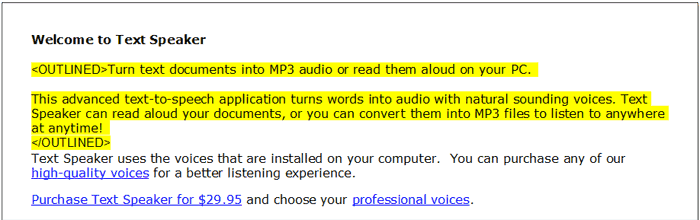
You can test your selected text before creating audio file by clicking 'Speak' menu >> 'Speak Outlined Text'.
Convert the marked text to an audio file by clicking 'Speak' menu >> 'Convert Outlined Text' and listen to your key points. Insert pauses between topics by inserting a silence command in your text. Here is an example of a 10 second pause:
Topic 1
<silence msec="10000"/>
Topic 2

