My Screen Recorder Pro can send you an email notification indicating completion of screen recording.
At the time of
creating a schedule click on the
'New' button under 'Optional actions to be performed at the end of recording:' section on New Schedule dialog.
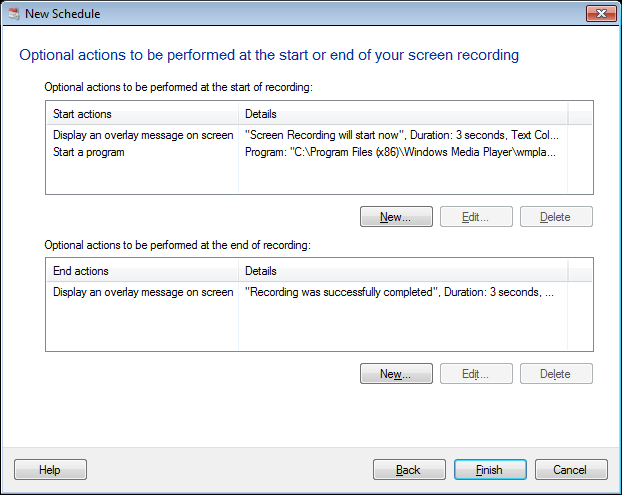
Now, select
'Send an e-mail' option from 'Action:' drop down. Enter all the details as shown below:
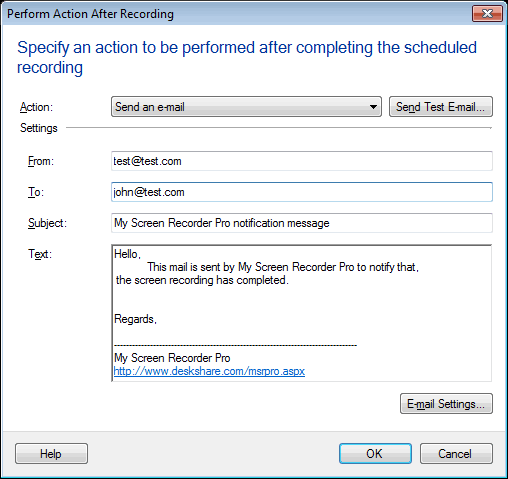
Test whether an Email is sent successfully by clicking the
'Send Test E-mail' button.
To send e-mails using an outgoing mail server, select
'E-mail Settings' option. In the Outgoing Mail Server option, specify the name or IP address of the outgoing mail server. If the outgoing mail server uses a different port then specify it in the Port option.
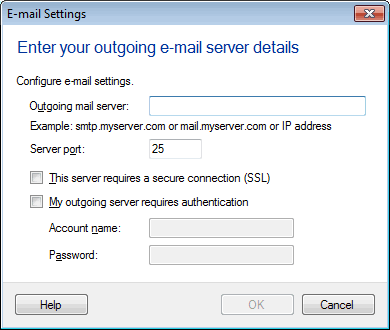
When your scheduled screen recording is completed, My Screen Recorder Pro will now send e-mail.

