Rank: Administration
Joined: 2/27/2004(UTC)
Posts: 1,824
Was thanked: 41 time(s) in 34 post(s)
|
Using Security Monitor Pro, cameras can be scheduled to start monitoring or recording action when you turn on your PC. On File menu, click Tools >> Application Settings. In General settings, select 'When windows start, launch Security Monitor Pro in:' option. This will invoke the application every time the PC starts. 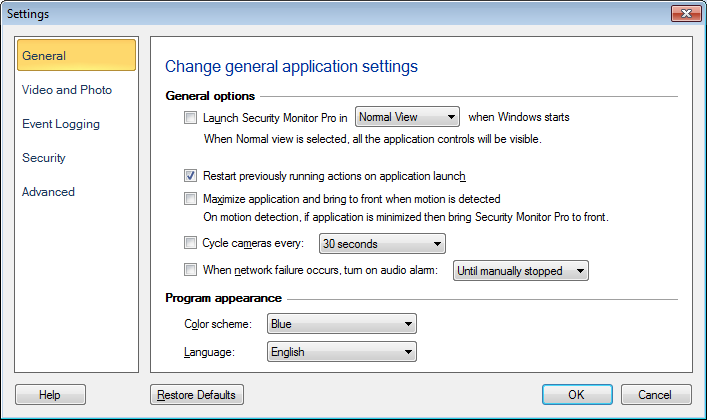 Next, click on the 'Scheduler' icon from the tool bar. On Add schedule, select the cameras for which you want perform schedules actions, then select 'Video Recording' from actions to perform section. At the end, configure 'On Application Launch' schedule by selecting the start date and time period (as 6 hours) to run the schedule. 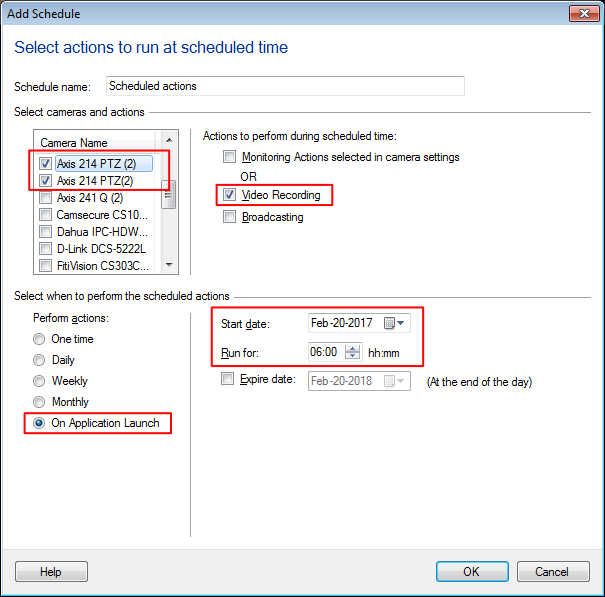 When Windows starts, Security Monitor Pro will be launched and video recording action will start for the selected cameras.
|

