Security Monitor Pro helps you to identify the motion occurring by highlighting the detected region or Camera border.
To configure the setting for highlighting the moving object, click
Manage Cameras icon from tool bar, choose the camera and click '
Edit Camera'.
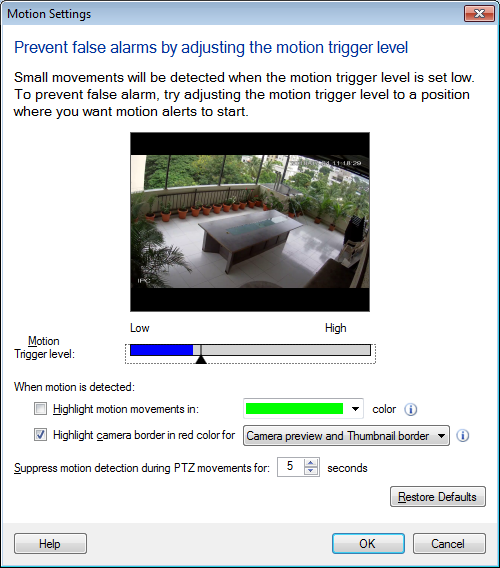
On Actions tab, click on the ‘Motion Settings’ button. Now select the ‘
Highlight motion movements in:’ option and choose the color from the dropdown list. You can also highlight the camera and thumbnail border which will help you to identify motion across multiple camera previews.
Right click on camera preview and start monitoring action. Whenever motion is detected, it will be highlighted in the selected color.

