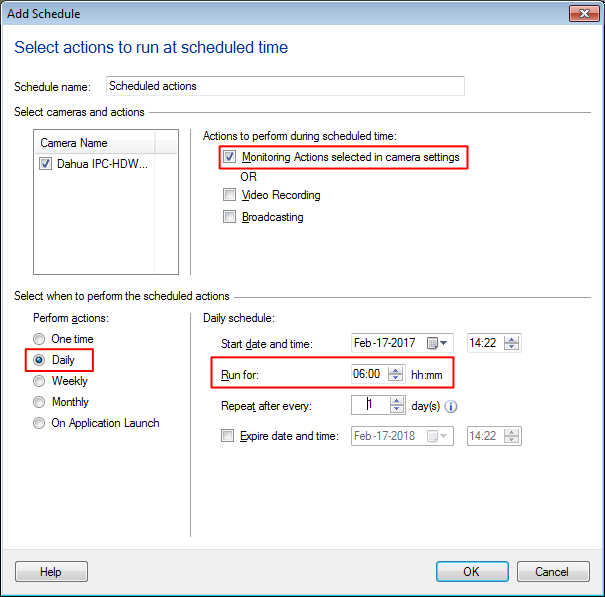Security Monitor Pro triggers an event when motion is detected on the camera and can easily be scheduled to monitor for specific duration.
To record video on motion detection, click on
Manage cameras from Tool bar, choose the camera and click
Edit Camera. On Actions tab, select ‘
When motion is detected’ as the primary action and check '
Video Recording' under actions to perform section. You can also adjust the motion trigger level by clicking on the ‘Motion Settings’ button.
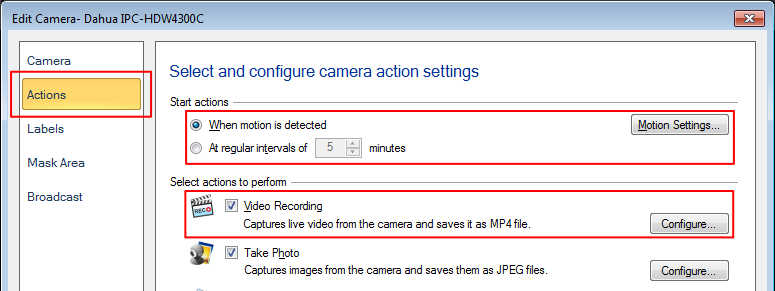
Now to create a schedule, click on the ‘Scheduler’ button on the tool bar. Choose the camera and select
Daily schedule to run for 6 hours. Select Monitoring as the actions to perform during scheduled time. This will monitor for motion on your selected camera daily for the 6 hour time frame.
When motion is detected, the video recording will start and will continue recording as long as motion is present.