Using the scheduler in
Auto FTP Manager, you can automatically transfer files on alternate days.
To add a schedule, you have to create an automated transfer profile. Click
File >> New Connection Profile. Select connection profile type as
Automated Profile.
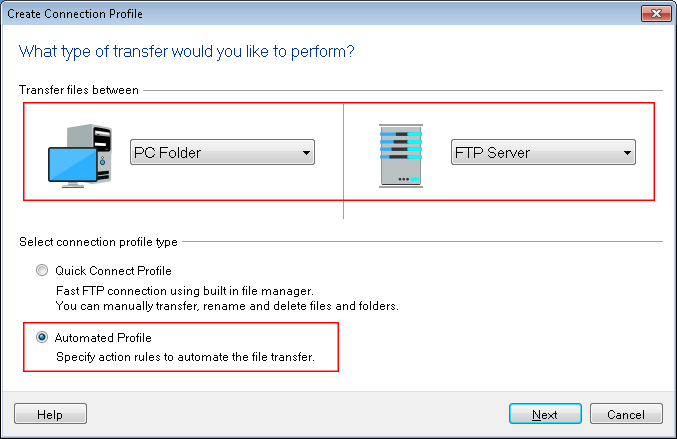
On next page, enter all the FTP server details required to make a connection. On the Action rules page, select the transfer action.
Under the
Schedule Transfers section, click on the Configure button to add a new schedule. Select schedule type as
Daily. Enter start date and time, then set the
Repeat interval for 2 days. Click Ok to save these settings. Navigate to next page and create the profile.
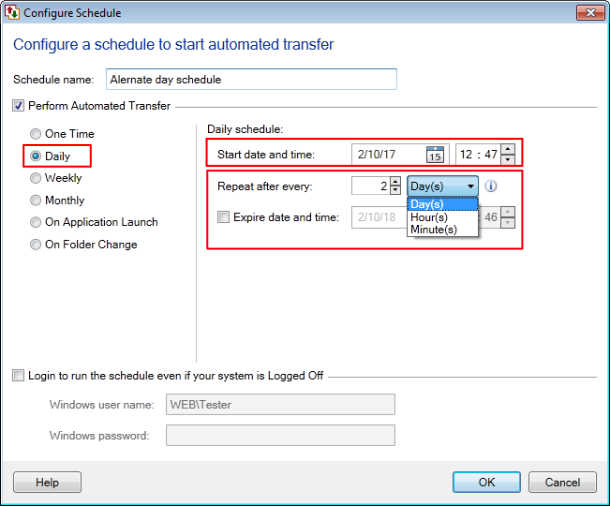
The schedule will run at a specified date and time and file will be transferred automatically on alternate days.

