The scheduler in
Auto FTP Manager allows you to automatically transfer files from a folder when any file within the specified folder gets updated, modified or deleted.
To
configure the schedule for an automated transfer profile, right click on the profile name and select
Edit Profile option. Move to the action rules page, look for the
Schedule Transfers section and click on Configure button. Select
On folder change option and browse the folder you want to keep watch on. Make sure you have selected the same PC folder location which you have selected while creating the automated transfer profile.
You can also set the waiting period after the change is made using the
Wait ‘N’ minutes before starting transfer option.
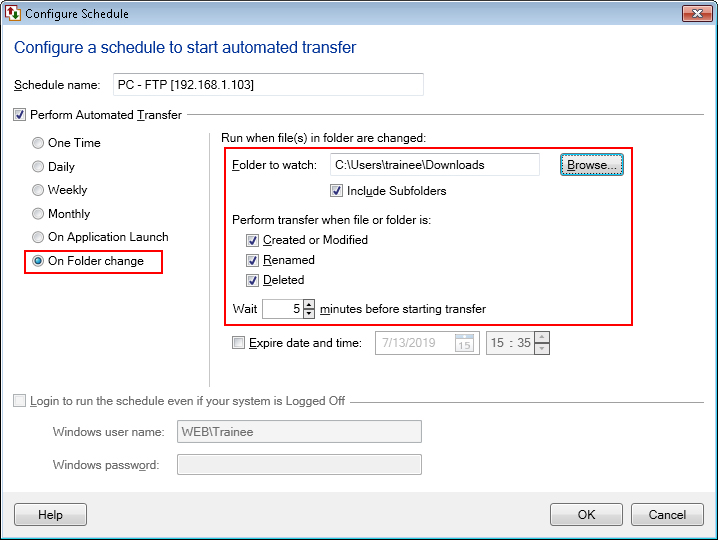
If any modification is done on the selected folder, then On folder change schedule will be invoked and files will be transferred automatically.

