Auto FTP Manager allows you to download the latest files automatically using the Modification Date filter.
To download files from the FTP server automatically, you have to create an automated transfer profile from
File >> New Connection Profile. Select action rule for downloading the files.
To add filters for your automated transfer profile, go to the
Files and Folder filters section and click Configure button. Select the
Modification Date filter type. Set this option to
Include files that have changed ‘
Today’ or ‘
In the Last’ few hours/ minutes.
For example- Transfer files that have changed in the last 10 minutes.
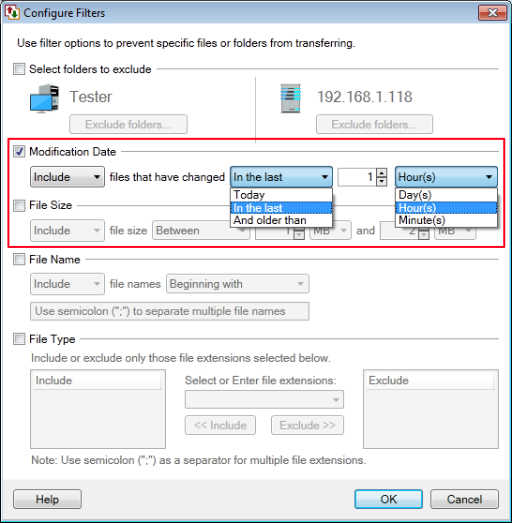
To automate the transfer process, configure a schedule for this profile. Look for
Schedule Transfers section and select the schedule type as
Daily. Set a schedule to repeat after every N days / hours / minutes. Click Ok to save these settings. Navigate to the next page and finish the settings.
The recent files will be automatically downloaded from the FTP server whenever schedule gets invoked.

