Using the File and Folder Filters in
Auto FTP Manager, you can skip the download of large files from FTP server.
To configure settings for Files and Folders filter, you have to create an Automated transfer profile. Click
File >> New Connection Profile. Select connection profile type as
Automated Profile.
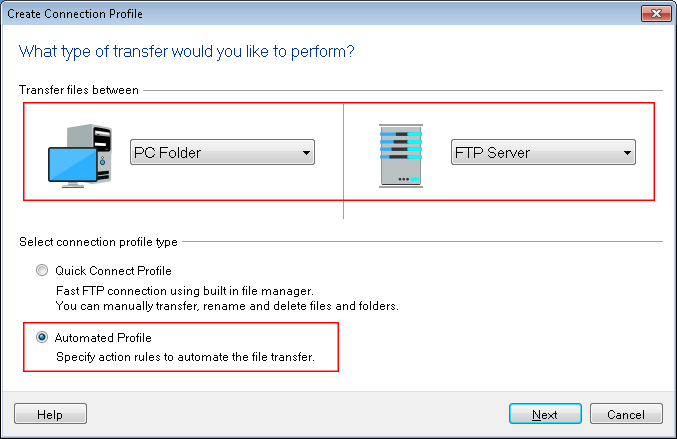
On next page, enter all the details required to connect to FTP server including FTP address, username and password. On the
Action rules page, select the transfer action for downloading the files.
Now, look for
Files and Folders filters section and click Configure button. Select
File Size filter and set it to
Exclude file size
Greater than 'N' MB. Click Ok button to save these settings. Move to next page, enter profile name and click on Create button.
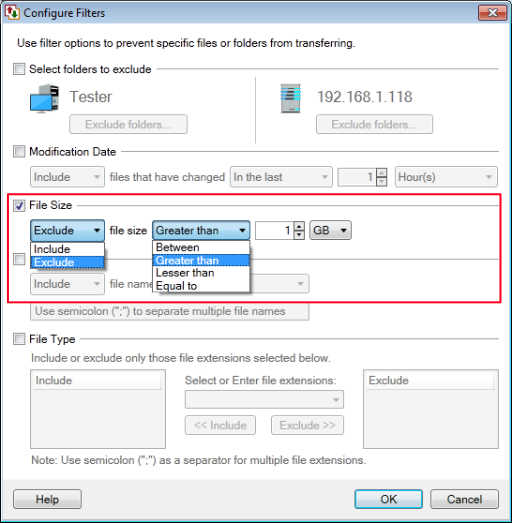
Right click on the profile name and select
Start Automated transfer option. The files having the size greater than the specified file size will not be downloaded.

