Auto FTP manager allows you to automatically transfer files at specified date and time using Schedule Transfers.
You have to create Automated profile for transferring files from FTP server and then create schedule for that profile.
To create automated transfer profile, click
File >> New Connection Profile. Select connection profile type as
Automated Profile.
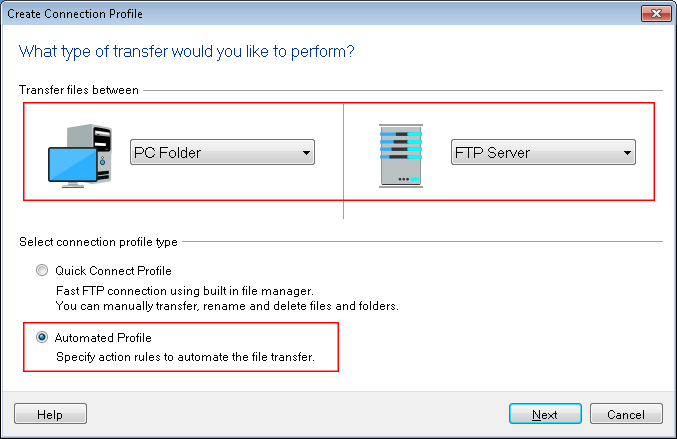
Enter FTP details such as FTP address, port number, username and password. Navigate to next page, look for
Action rules section and select the transfer actions.
Under
Schedule Transfers section, click on
Configure button. Select
Perform Automated transfer option and schedule type as
Weekly. Specify Start date and time and select Thursday as the day of the week for transferring files.
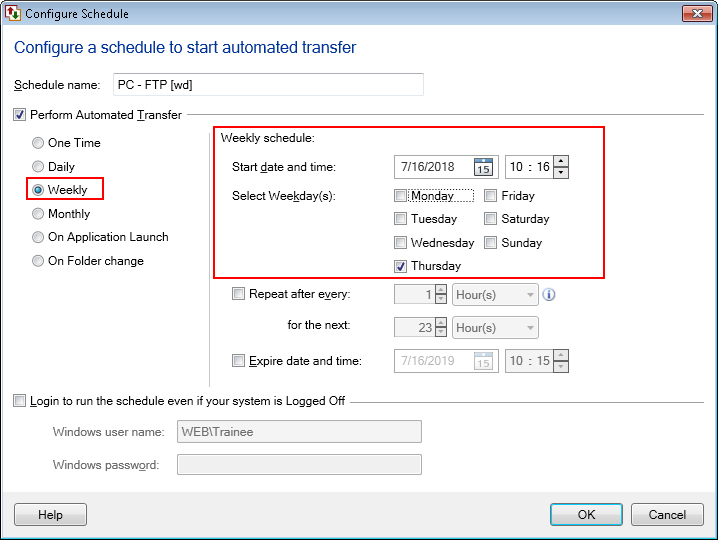
The schedule will run every week on Thursday at specified time and files will be transferred to destination automatically.

