The watermark option in
WebCam Monitor allows you to add a logo on the broadcast stream. Adding an image watermark is same as adding an image logo to the camera preview.
To add the logo, right click on the camera preview and select the
Edit Camera option. On the
Labels tab, select the
Include Watermark option and click the
Browse button. Select your image file and click the
OK button. The selected image will be shown in the Preview area. You can also adjust the image transparency level and rotate the image label if needed.
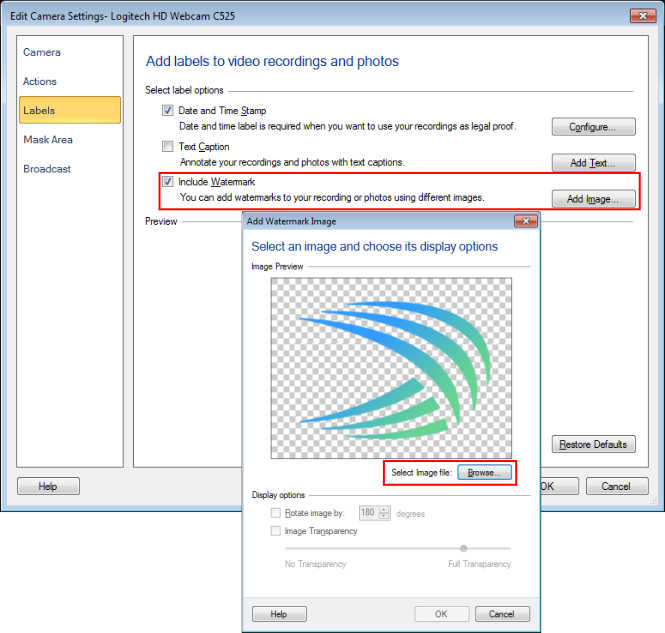
Next, right click on the camera preview and select the
Start Broadcasting option. When you open the broadcasting URL in Windows Media player, you will see the logo on the broadcast stream.

