Use the
Mask area feature in
Security Monitor Pro to block off monitoring for motion from a selected area.
To
add a mask, click the
Manage Camera icon on the toolbar. Select the camera and click the
Edit Camera button. Go to the
Mask Area tab and select the
Enable Masking checkbox. Adjust the shape of the mask according to your requirement by clicking on the box and dragging it. Add additional masks for the areas you don't want to monitor. Click the
OK button to save your changes.
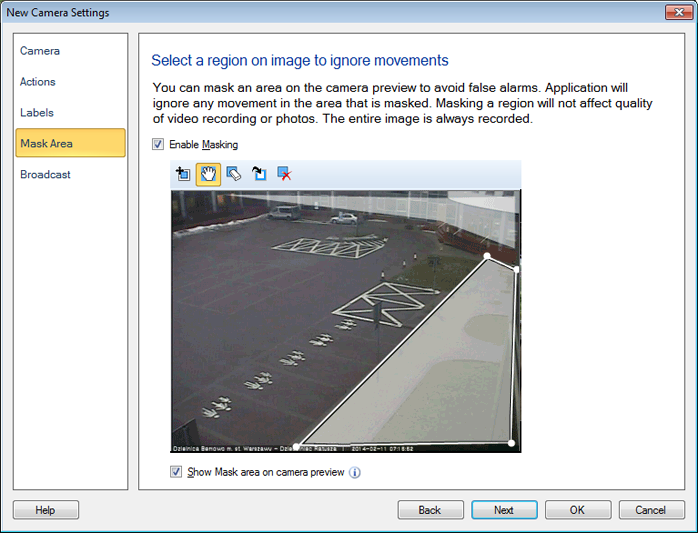
Once you put a mask on the camera preview, start motion detection monitoring. Notice how motion behind the masked region will not get detected. This will reduce the possibility of unwanted triggering of alerts.

