Using the scheduler in
Security Monitor Pro you can start video recording action at a specific time.
Follow these instructions to
configure the scheduler.
Click on the
Scheduler icon on the toolbar, choose the cameras to schedule and select the
Video Recording action. Next, choose a schedule type. For example, if you want to record every day then select the
Daily option. Enter the date and time to start the recording action. Specify the time you leave the house for work, such as 9 AM. The
Run for option allows you to specify the duration to run the schedule. Set it according to your working hours, 9 hours for example. Click OK to save these settings.
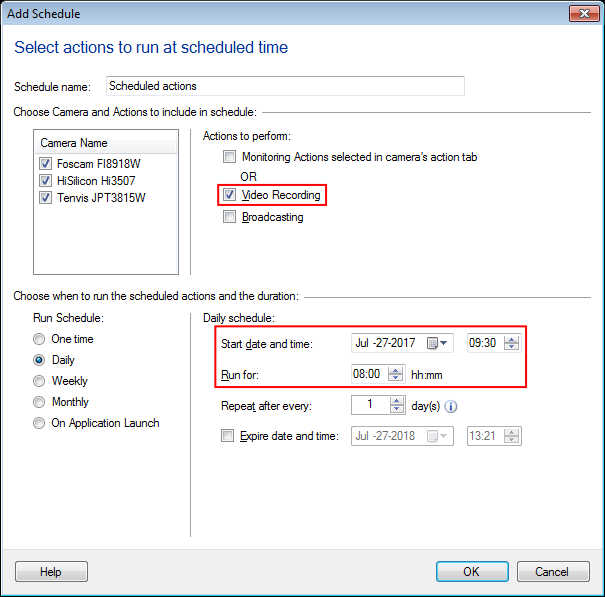
The schedule will run at the set time and it will record video for the selected duration.

