You can skip the transfer of specific folders from the root directory using
Auto FTP Managers' File and Folder filters settings.
To do this, first
create an automated transfer profile. On the action rules page, select the option to download files from the FTP server.
Next, add filters for your automated transfer profile. Go to the
Files and Folder filters section and click on the Configure button. Tick the
‘Select folders to exclude’ checkbox and click the Exclude folders button under the FTP section. Choose the folders you want to exclude from the transfer. Click OK and save the changes.
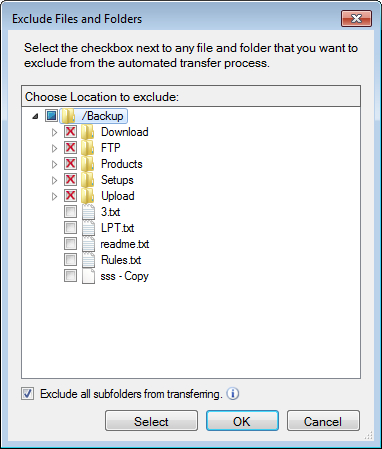
To automate the transfer process, configure a schedule for this profile. Look for the
Schedule Transfers section and click on Configure button, select the schedule type, and enter the start date and time. Click Ok to save the settings. Navigate to the next page and finish the settings.
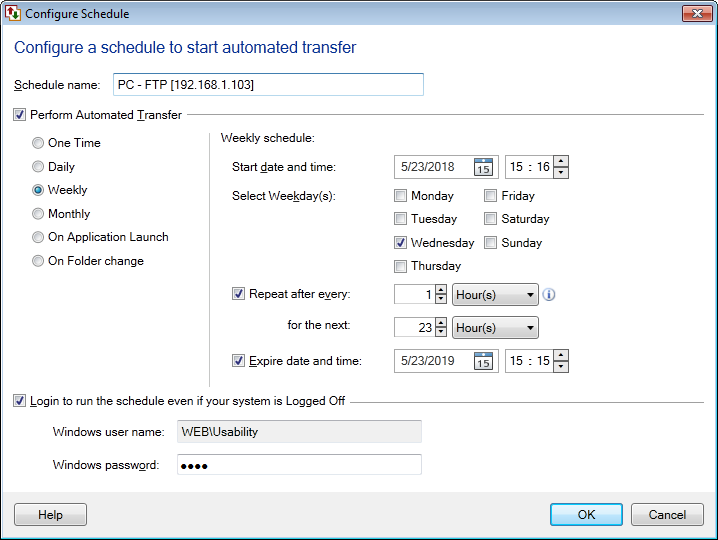
The schedule will run at a specified date and time. The files will be downloaded from all the folders except the excluded folders.

