Use the Scheduling system in
My Screen Recorder Pro to record the PC screen in hidden mode at a specific time.
First, you have to
configure a schedule for recording. To configure a schedule, click on the
Schedule icon on the toolbar. Go to the
‘Schedule options’ section and select
Launch the application in hidden mode’. Choose the recording profile, type and output folder location.
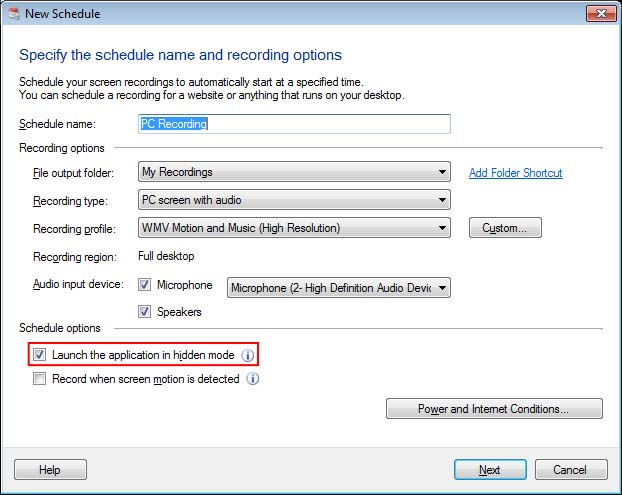
On the next page, select the 'Daily' schedule type. Enter the start date, recording start time as 15:00 and set the recording duration. Click on the Next button and complete the settings.
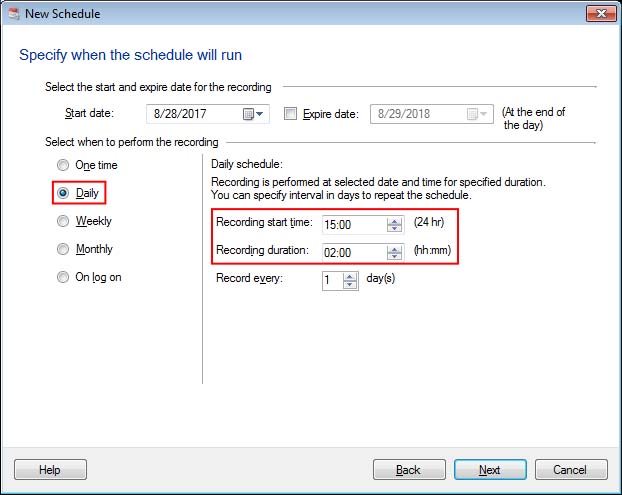
Once you add a schedule, you can close the application. The schedule will run at the specified time and screen recording will be performed in hidden mode. The file will be saved automatically.

