You can use the mouse tracking option in
My Screen Recorder Pro with the custom region recording to do exactly what you are looking for.
Click on the Record icon from the tool bar. On the Recording options dialog, select the
Custom Region option from the drop down and click the
Enable Mouse Tracking checkbox. Click OK to start the screen recording. Select the recording region with the help of cross hair mouse pointer.
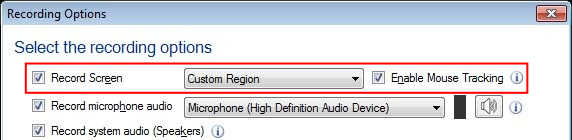
You will notice that the selected region will move along with the mouse pointer on the screen. This will help you bring focus to a particular point while creating your video tutorials.

