The
Timed Recording Option in
My Screen Recorder can capture the steps that cause an issue within other software. With timed recording you can record continuously, but save only the last few minutes of recording.
Whenever you get the bug simulation, stop the screen recording. The recording of the last few minutes will be saved and you will get the sequence of steps that lead to an error.
To perform timed recording, click on the
Record icon from the tool bar. Select the
Timed Recording Options checkbox and click on the Configure button. Choose
Save the last x minutes of recording option. Enter the number of minutes and click the Ok button. Start the screen recording by clicking on the Ok button on the
Recording Options dialog.
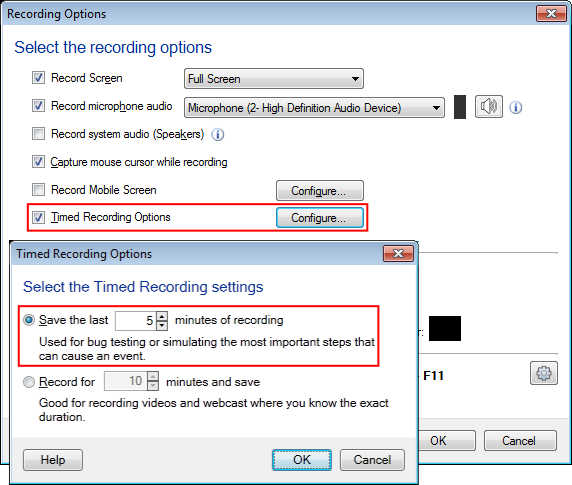
If you have selected 5 minutes and perform the recording for 15 minutes, then only the last five minutes of the recording will be saved.

