You can zoom in and zoom out while recording is in progress using
Screen Cast with
My Screen Recorder Pro.
First, install
My Screen Recorder Pro on your Windows PC if you do not already have it.
Next, open Screen Cast and note down the ID and password to use in My Screen Recorder Pro. A password is optional which can be changed from the application settings.
Now, open My Screen Recorder Pro and click on the Settings icon on the toolbar.
Select the
Record mobile screen checkbox and configure the settings by providing the ID and password from the Screen Cast application.
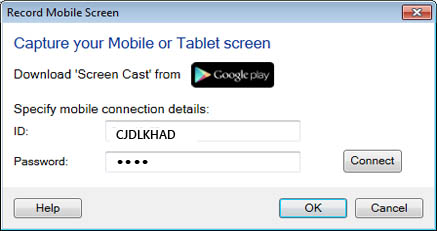
You can see the preview of your mobile screen by clicking the Connect button.
Next, go to the
Hotkeys tab and set the key combination. By default, the F4 key is used for zoom in and zoom out during screen recording.
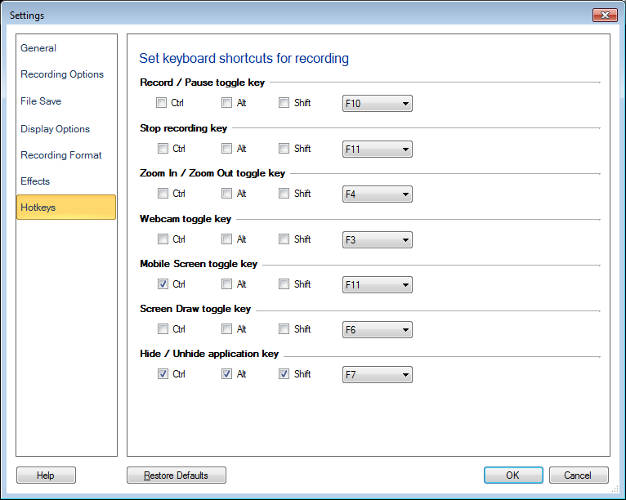
A frame will appear on the screen, which indicates the zoom level and also the area getting recorded. You can zoom in and zoom out using the same key combination.

