You can transfer files between your PC and android devices using
Auto FTP Manager with Android application-
PC To Mobile Transfer.
First, install PC To Mobile Transfer on your Android device. Download this FREE application from the Google Play Store.
To transfer files between your PC and mobile device, open the PC to Mobile Transfer app on your device, note down the ID and Password to use in Auto FTP Manager.
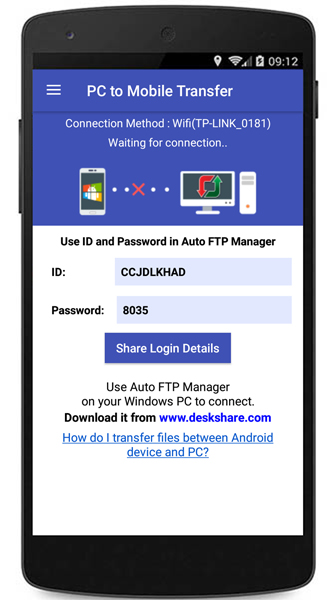
Then open Auto FTP Manager, go to File >> New Connection Profile. Create a connection profile to transfer files between your PC and your mobile device.
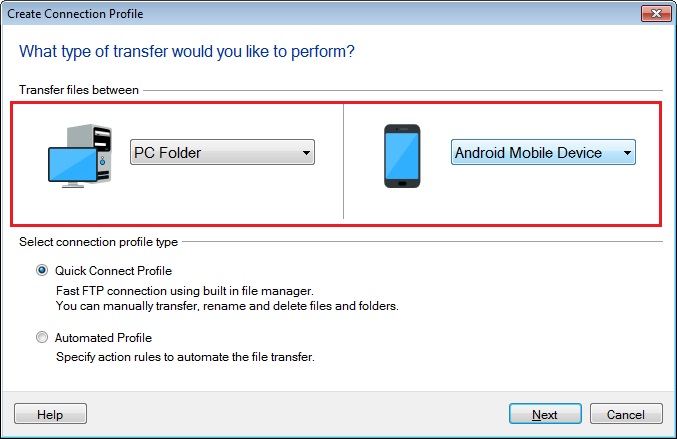
Now go to the next page, enter the mobile connection details and create the connection profile.
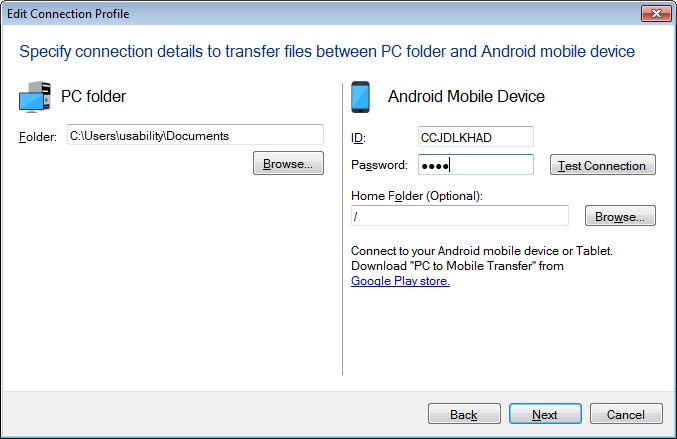
This way you can easily move your files between your PC and Android mobile device.

