My Screen Recorder allows you to record your Android device screen along with your PC screen.
Use the
Screen Cast app on your Android device. This app allows you to view your mobile screen on the PC. You can use it to demonstrate a presentation, view photos and more.
Open the
Screen Cast app, then select the connection method and click
Start Broadcasting. You will see the login details to record your mobile screen.
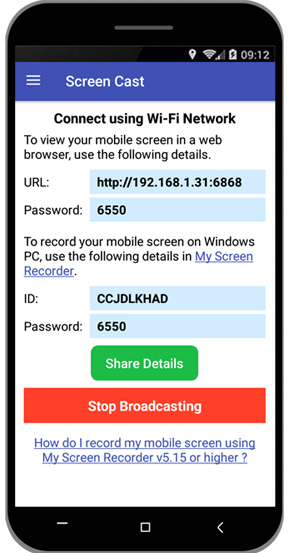
Next, open
My Screen Recorder, click the ‘Record’ button on the toolbar. On the Recording Options dialog, select the option to
Record mobile screen and enter the login details. Click Ok to save the settings. You will see your Android mobile screen on your PC. Once the changes are done, click Ok on ‘Recording Options’ dialog to start recording.
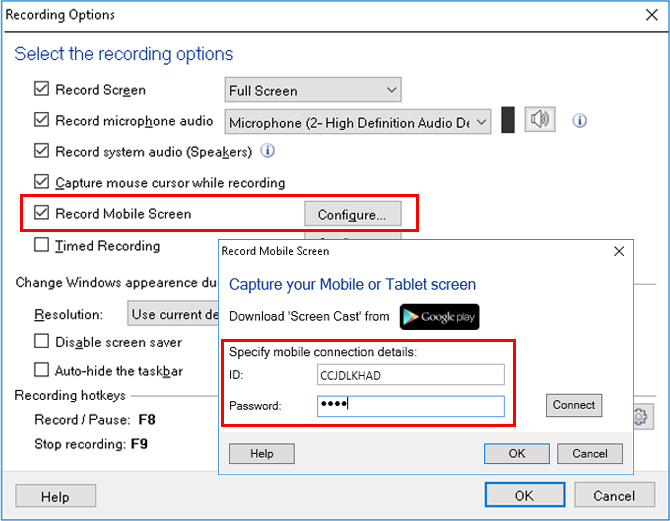
This will record your mobile screen along with the PC screen. Use keyboard shortcuts to hide or unhide the mobile screen window on your PC. You can also customize the size and position of the mobile screen window on your PC.

