You can take pictures in
WebCam Monitor at regular intervals of 30 seconds.
Here are the steps you need to follow:
1. From Quick Access select
At regular interval option. Enter 1 in the numeric up-down control box and press the down control to set the 30 second value.
2. Select the
Take Photo action and click on the
Configure button for Take Photo.
3. Enter 1 in both the numeric up-down control box in this dialog and click OK
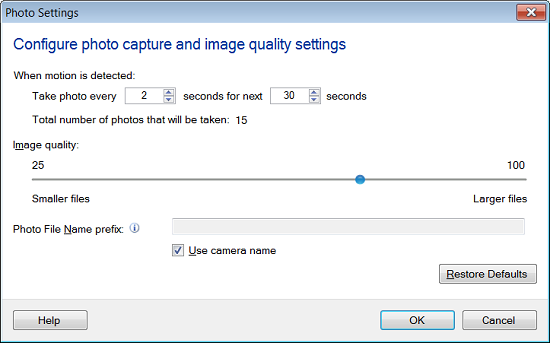
4. Now, click the '
Settings' icon on the tool bar you will see the following dialog
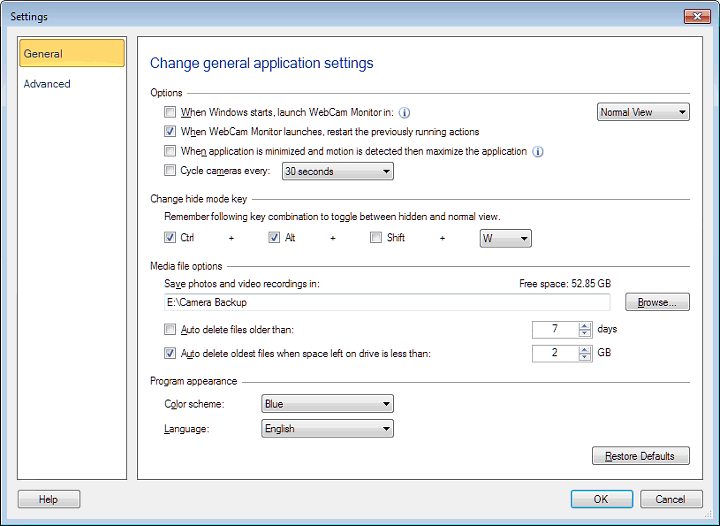
Enter the network folder location in the path control under Media file options.
5. Click on
Start Monitoring button on Quick Access
Photos will be captured at regular intervals of 30 seconds and will be saved in network location folder.

