Security Monitor Pro allows you to take photos from all added cameras simultaneously.
To configure these settings:-
1.First add all your cameras.
2.Right click on camera preview, select
Edit Camera option. On the
Actions tab, select
At regular intervals of 'N' second option. Enter required time interval between two alerts. The minimum value for time interval is 15 seconds.
3.Now, look for 'Select actions to perform' section and select
Take Photo action and click
Configure button. Set the number of photos to capture and interval between the two photos. Similarly, do this setting for other cameras
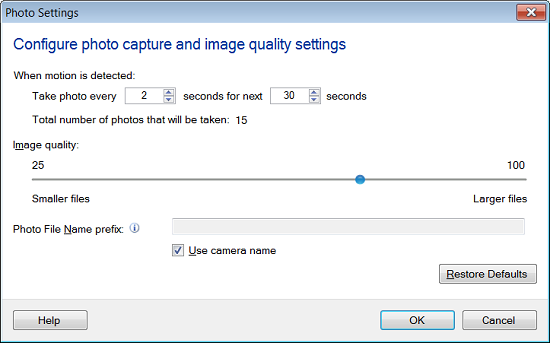
4.Click on the
Monitor icon from the toolbar. Select all cameras and click
Start Monitoring button.
This way photos will be taken from all cameras and will be saved in media folder on your computer. You can change the folder location from
Settings option.

