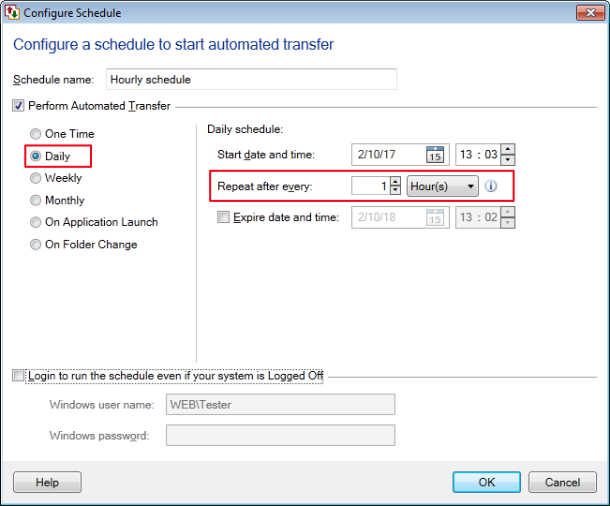You can schedule an automated transfer in
Auto FTP Manager.
The first step is to create an automated transfer profile for a PC to FTP transfer. You will need the FTP server's IP address, and the username and password. Once you have that all setup, use the test connection button to make sure the connection information is entered correctly.
Next, add a schedule using the ‘Configure’ button under the ‘Schedule Transfers’ section. In your case, use a daily schedule to transfer files from the FTP server and set the schedule to repeat every hour.
Once the schedule is configured, it will run at the set time, and the files will transfer automatically. You may also want to set the conflict resolution to rename the file by appending date and time if it already exists or to overwrite the existing file.