Using Auto FTP Manager, you can receive notifications for all transfers or failed transfers. You can choose to save transfer report on PC or Network drive, FTP server or Email.
To receive an alert notifications, you have to create an automated transfer profile. Go to
File >> New Connection Profile. Choose source and destination for transfer and select connection profile type as
Automated Profile.
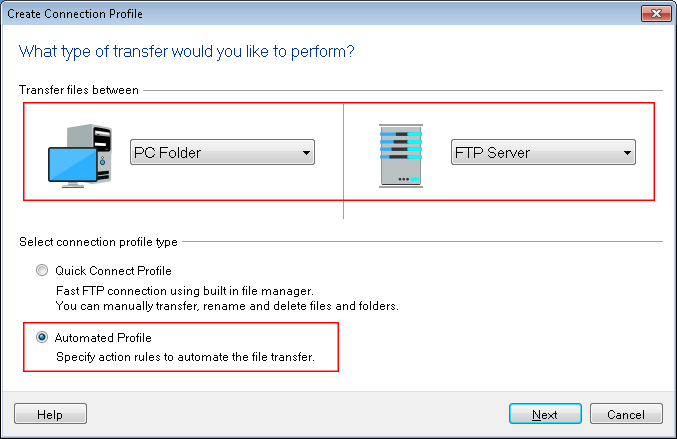
On the next page, provide FTP address, authentication details required to connect to the FTP server. On action rules page, select uploading or downloading action for file transfer. Under the ‘On completion of transfer’ section, select the
Save or Send Transfer Report and click on Configure button. By default the ‘Save report when an automated transfer has failures’ option is selected. From ‘Save location’ drop down list, select the
Email option. Enter the email address and the mail server details. Send test email to verify the email settings. Click OK to save these settings and create the profile.
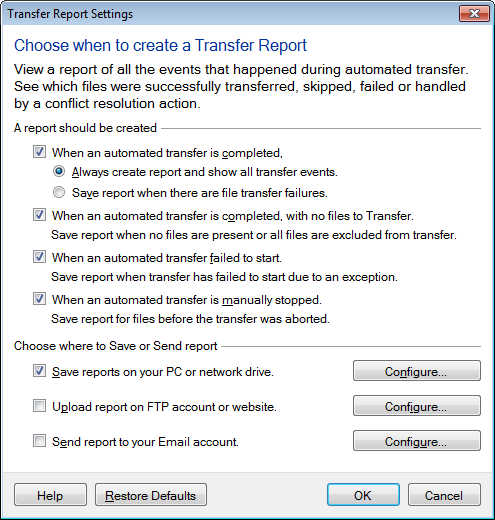
Whenever you start the automated transfer manually or on a schedule and transfer failure occurs, you will receive transfer report by an email.

