The scheduling function in
My Screen Recorder Pro supports starting the motion detection screen recording.
Open My Screen Recorder Pro and click on the
Schedule icon on the tool bar. Click the Next button and select ‘Record when screen motion is detected’.
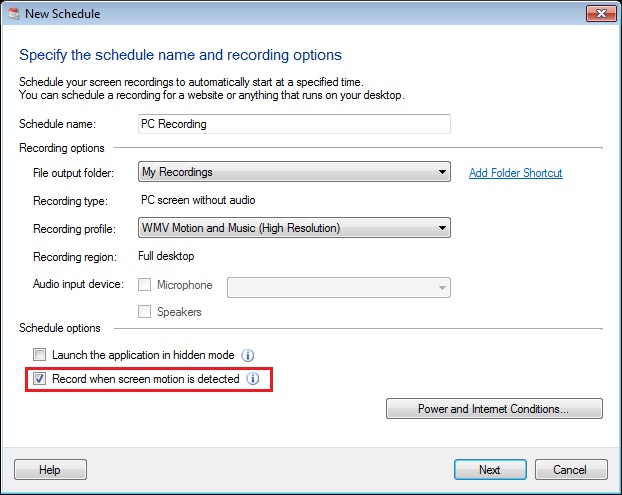
On the next page, select the schedule type such as one time, daily, weekly or monthly. Enter the start date, time, and recording duration. Click on Next and then Finish.
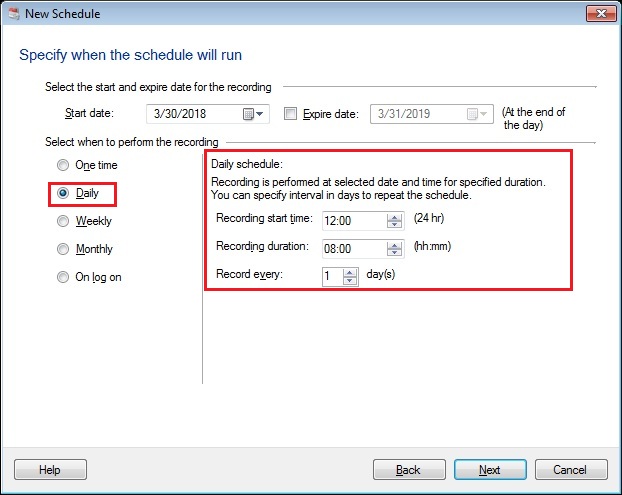
The schedule will start at a set time with motion detection and it will run for the configured time duration.
Note: Audio will not be recorded during motion detection recording.

