You can easily exclude image files from getting downloaded using the advanced Filters option in
Auto FTP Manager.
To configure filters, select the automated transfer profile, click
Profiles >> Edit Profile option. Go to the 'Specify Automated Transfer Settings' page and click the Configure button under the ‘File and Folder Filters’ section.
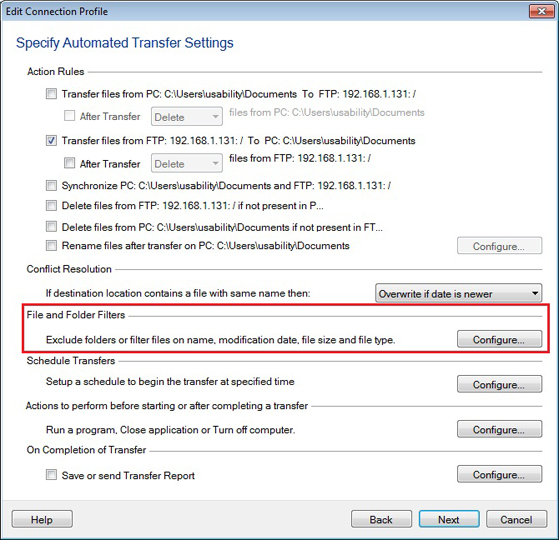
Next, on the Configure Filters dialog, select the ‘File Type’ checkbox. Enter the image file extensions and click on the 'Exclude' button. This will add the extensions in the Exclude list on the right.
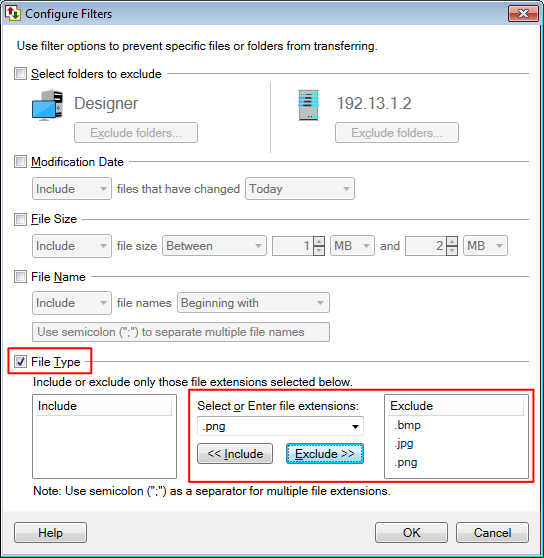
Now, when you start the automated transfer, manually or through a schedule, the image files will not be downloaded.

