You can change the appearance of your mouse click from the settings in
My Screen Recorder Pro.
Start by clicking the
Settings icon from the toolbar. On the
Effects tab, go to the
Mouse Movement Effects section and click the
Mouse Effects button. Choose the Square shape to from the
Mouse highlight shape dropdown list.
There are two options for mouse clicks -
Highlight Left mouse click and
Highlight right mouse click. You can select a color by clicking on the rectangle for the 'Color' field. You can also adjust the size of your square shape.
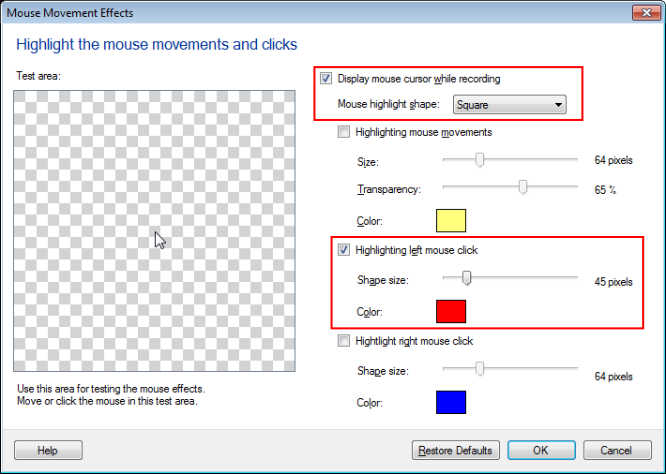
Start recording the screen. When your recording is complete, you will be able to see the mouse clicks highlighted in a square shape in red when playing the recorded file.
Note: The mouse effects will appear when you play back your recording. They will not appear while you are creating the recording.

